When it comes to editing an image or being able to illustrate one, you have to think very well about the software you will be using. Although many of these software costs. have similar tools and uses, in general, people tend to be a little more inclined to use Photoshop.
The suite that comes with Photoshop, i.e. the other programs, is a good complement when it comes to editing all kinds of content multimedia. But the appearance of the Adobe suite only caused the emergence of competition in the market.
This competition took various forms, but one of the most popular was the suite Corel. It is a really good alternative for illustrating, retouching and editing all kinds of images. And being the Photoshop counterpart, it appears Corel PhotoPaint.
It may seem a bit mundane on the surface, but it has proven to be a reliable alternative and all you need in Photoshop. When it comes to this program, Corel PhotoPaint it also comes with particular tools that prove to be really useful like its templates. But a clear example of this is the image diffusion brush.
This is an excellent option when trying to frame or achieve a particular effect within an image that is being edited. It all depends on the images used in a listing. And, being able to perfect its use, makes one tool which cannot be overlooked.
For the latter, if you are interested in being able to learn all the secrets that Corel PhotoPaint has for you, see below how you can use this tool.

Using the image spray brush in Corel PhotoPaint
As such, Corel PhotoPaint's Image Spreader Brush is a tool through which you can render a series of images sequentially or randomly into an image. You can use it to create a composition or just add a striking tone to image. To use it, you just need to follow the next step by step.
- First, you need to open the Corel PhotoPaint program. Once opened, you need to look for the image spread tool in the program toolbar. Click on this when you have found it.
- Now, on the image you are on by editing or on a blank sheet, click to be able to capture the sequence of images.
- Remember that at the top you can change how this sequence of images is captured. You can change how opaque or transparent the images are. As well as the order in which these images appear and much more.
- And, in case you want to change the images that are used, you can click on the option "Explore" which is located at the top to be able to see the files you have available with the sequence of images.
- You can also press Ctrl while using this tool to create a straight line e move to change direction.
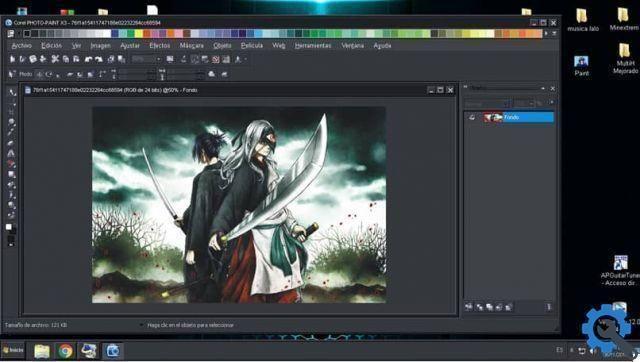
How to compose a list of images for the image diffuser?
In case you want to use a certain set of images you want to create, all you need to do is the following:
- It is necessary to acquire the images in PNG within Corel PhotoPaint. You can do it in several levels or in one.
- Next you need to select all the images and click on the image spread tool.
- Then, you need to click on the option at the top of "Save objects as image list ..." and from that moment you will be able to access this list of images to use with your image spreader.
It should be noted that this program allows you to create your own custom brushes so that you can save and use them whenever you want.


























