Editing images is truly an art. You have to have a lot of patience and creativeness when you work. It may not be a job for everyone, but it's actually very rewarding. However, the success that can be achieved through editing of pictures goes hand in hand with how professional you are when doing this job.
That said, we always have to choose an editing tool with which we can feel comfortable and from which we can make the most of it. Through one tool of edit, you can perform all kinds of actions on an image.
As Corel PhotoPaint is one of the most used programs for this purpose, it is not surprising that all kinds of tools can be found to satisfy the expectation of making you look more professional in your work. But, like any editing program, it has its own tricks and specific ways to use its tools, whether you want to change the color or design of your image, improve its quality and make it totally unique and creative.
In this case, we're going to talk a little about its toolpath here. Path lines can be very useful tools in a work of modification or illustration, so it's important that you know how to use them, since you can also add text. See below everything you need to know about this type of instrument.
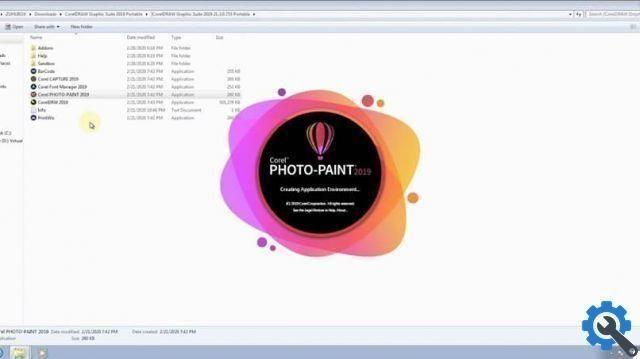
What is a path line?
Path lines are contour lines that can be created using the Path In tool Corel PhotoPaint. They are very simple to make and have many uses.
You can create a path to host a text in a particular way, it can also be used in combination with a mask to delimit it if we want or to help us with custom brush strokes so that everything is as neat as possible.
That is why it is so important to be able to learn how to use a tool like this, since with the necessary knowledge and creativity, many things yes can to do with only one journey.

Creating and editing paths in Corel PhotoPaint
When we talk about routes, let's talk about a series of lines which can become curves if we want, each of these being connected with nodes. Note that many paths can be created in the same Corel PhotoPaint document, but only one path can be visible.
To be able to create a path is very simple, just follow it step by step:
- Once the Corel PhotoPaint program is open, you need to access the toolbar on the left side of the screen. Here you can find the path tool inside the shape tool.
- Now, when you have the tool selected, it is extremely easy to create a path line. You have two options to do it, freehand or with Bézier ; both options are at the top of the screen.
- If you select the freehand option, you can draw the line freely and then the respective nodes will come out.
- But, if you do this in the Bézier option, you have to click to create a node and then another click to create another node. Once two or more nodes are created, a line will be formed connecting one node to the other.
- If you want make a curved line with this option you have to hold down the click on the node and then move it one way or the other to create the curve. Note that you can move the nodes to move the segment and in a certain way change its shape.


























