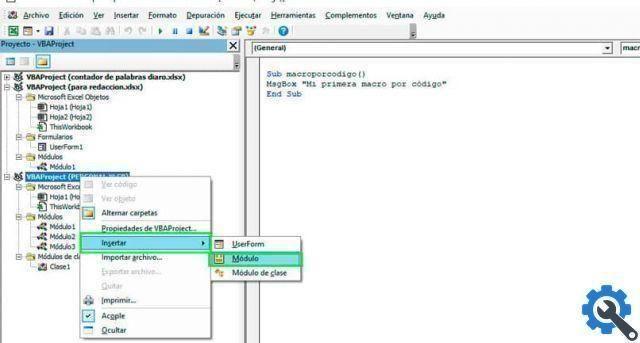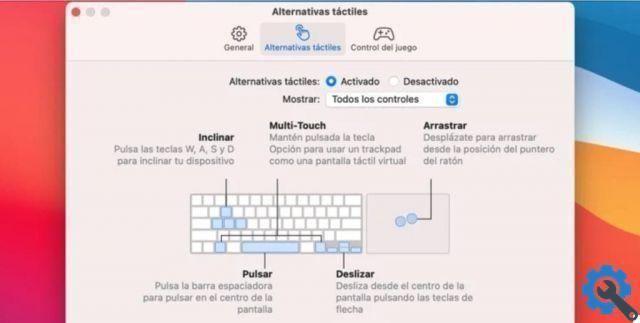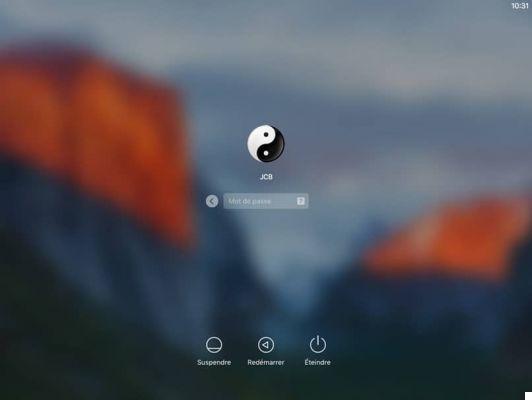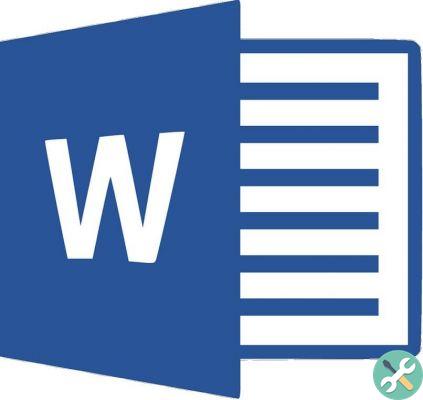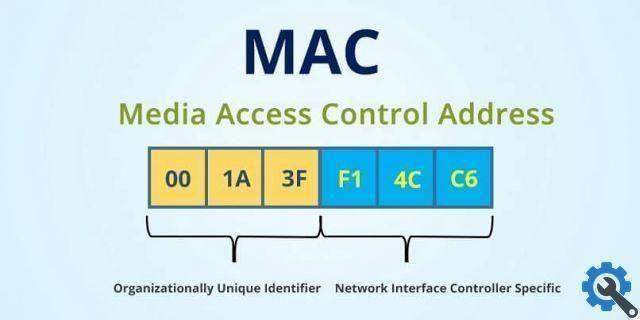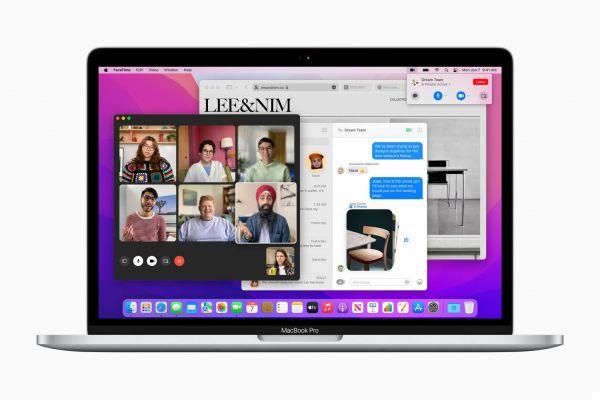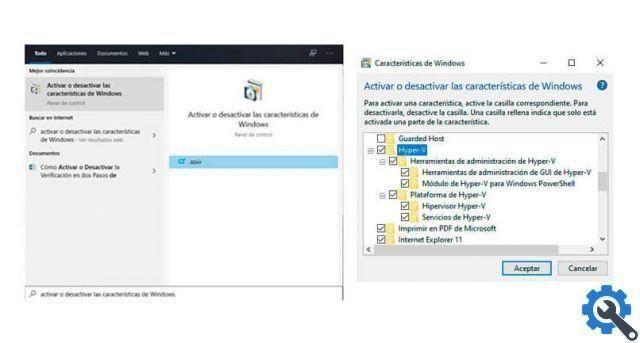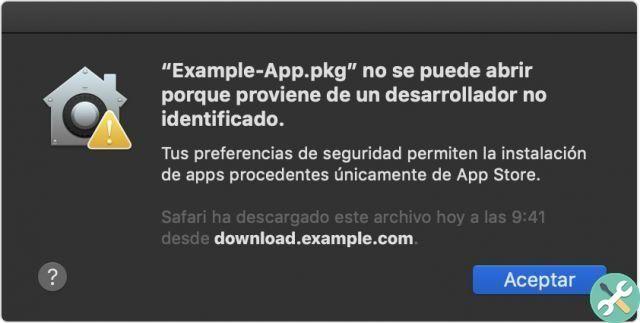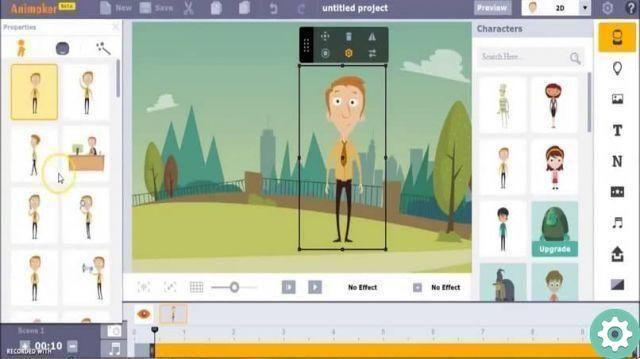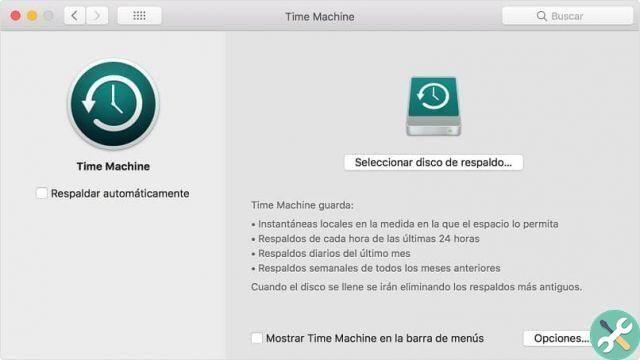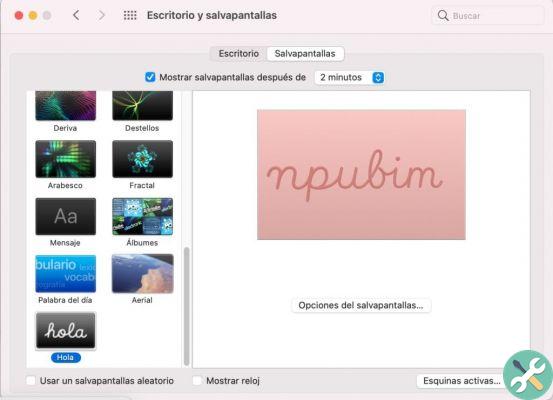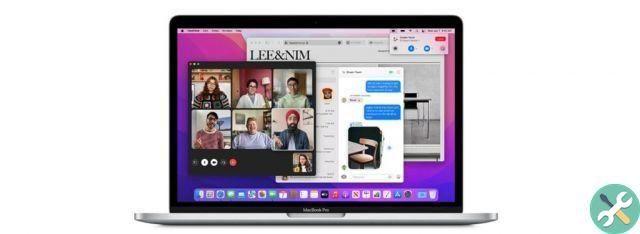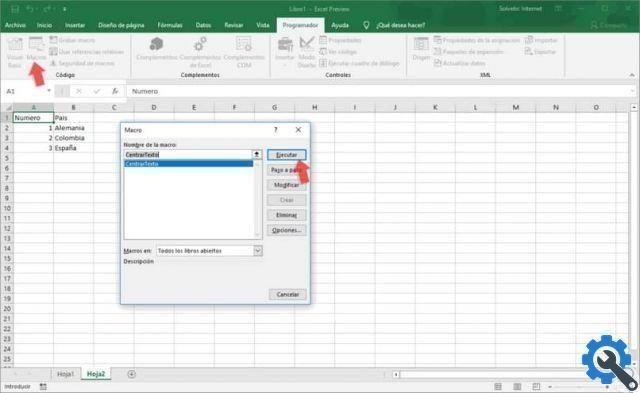What is mail?
Mail is an application that allows the e-mail administration for managing instant messaging from a Mac computer. This service has a simple and very useful interface for users who want to keep their email messages organized and a series of tools such as the calendar that you can easily create events from an iPhone.
Mail functionality
Mail allows you to add any email account so that users can receive emails on the platform without any inconvenience. So it is not necessary enter from different sites if you have multiple accounts as Mail can handle them all at the same time.
Importantly, Mail allows you to block specific messages from certain people in order to keep an organization optimal of the incoming mail. Also, you can delete emails from Mail to free up space.
How to delete old email addresses in Mac Mail" src="/images/posts/33bb3d7ade3720ceb98172641fef1451-0.jpg">
How to delete old email addresses in Mac Mail
If you want to delete old email addresses from a Mac computer, you have to use the Mail application and follow a series of steps that you will find below.
Enter your mail
Locate the mail icon and log in by clicking on it. If you can't find it, go to the Microsoft Store website and download iCloud for Windows. When you log into Mail, you will see an interface that includes a menu of tools that you located at the top and the mailboxes: inbox, VIP contacts, drafts, sent, junk mail, trash and junk mail.
Find the list of old email addresses
Once you log into the Mail application, you need to find the "Window" option from the toolbar and select "Previous Recipients".
There, you have to find all old email addresses you want to delete. Use the column header if you prefer to sort items in the list or search manually. Once you have found the address, click "Remove from list".
Check the contacts app
Also, you can access the addresses stored in the "Contacts" app. To do this, double-click the card icon just before the address. If you cannot find the card and prefer to keep the address in "Contacts", select the address and "Add contacts". Finally, press the "Remove from list" button.
How to delete old email addresses in Mac Mail" src="/images/posts/33bb3d7ade3720ceb98172641fef1451-1.jpg">
Relevant information you should consider
You can delete old email addresses if you have a predictive address book. To do this, click on the envelope icon and in the box to add recipients, press the arrow in the address. This way, you can choose the option for "to remove" those old addresses that you no longer want to see in the list.
It is important to note that the list of "Previous recipients" is available in Mail only for users of Mac OS X version 8.0 or higher or iPad OS mobile devices, only if they are signed in with Apple ID and have iCloud setup with a contact sync.
How do I delete a long list of old addresses?
If you have a long list of old addresses, the process of removing each of them can be tedious and tedious. To avoid this, you can select multiple addresses at the same time pressing the “Shift + cmd” keys.
As a result, you will be able to delete in Mail all those addresses that you have not written to for a long time or that you no longer care about. Not only can you delete old email addresses, but you can also choose to delete emails in Mac Mail without opening them. This way you will avoid opening unsecured or irrelevant emails.
TagsMac