Adobe Illustrator (AI) is a widely used graphics editor. It's an official Adobe Systems program, which has a lot of pretty creative options; how to draw freehand with pencil and brush tool in Adobe Illustrator.
This graphics editor allows you to do everything, but managing it can take time. You need to know some details such as isolating, grouping, combining or expanding objects in Illustrator; as well as knowing how to use the wand in Illustrator.
Adobe Illustrator has a drawing board known as a worktable, which allows you to create freehand artistic drawings and illustrative paintings.
A practical guide to freehand drawing with the pencil and brush tool in Adobe Illustrator
If you draw freehand with pencil and brush, you can now enjoy this valuable digital tool. This greatly facilitates the creative experience and creates natural designs and personal inspiration.
Adobe Illustrator has 3 elements that are ideal for starting a sketch. These elements are: the pencil, brush and the smudge brush. Today we will explain to the first two how to draw freehand.
Pencil tool
The first object is the pencil; With it, you can draw freehand strokes by dragging the cursor along the screen. Using this tool, you can get natural looking designs, such as handmade ones.
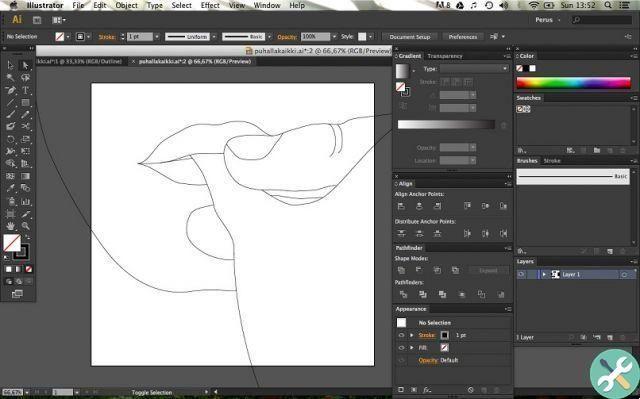
At first you cannot specify where you want to place the anchor points in your drawing. However, later on you can modify them to your liking.
The pencil is used for create sketches. Although it can be used in other designs you want to have the effect of being done by hand.
Add strokes with the pencil tool
Select a stroke and hover over it with the mouse, using the symbol area of pencil. When the “X” disappears from the cursor, a new stroke will be added; It must be remembered that a line cannot have multiple ends, as neighboring ends may disappear. Therefore, Suddenly must be continued from one end.
You can change the shape of a stroke by drawing with the pencil from a point of the drawn stroke; remembering to always end up in the same line. Furthermore, it is possible join two different strokes selecting them, then drawing from the original stroke, holding down the «Ctrl» key and releasing on the final stroke.
You may not see the desired results at first, you just have to try until you are familiar. You can also undo using the «Ctrl + Z» keys.
Brush tool
The second element available for freehand drawing is the brush. Like the pencil, it can be used freehand by dragging the cursor. Its main difference has to do with the visual effect that the designs have.
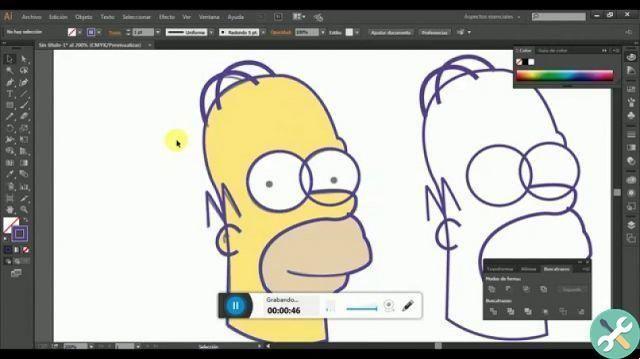
The brush delivers smoother strokes and has more options. While the pencil provides a single and simpler stroke, the brush has several tips that offer different effects.
Create effects on a drawing with the brush tool
You can also apply the brush on strokes already created with the pencil, which allows you to vary the effects of the drawing. All options are available in the Adobe dashboard.
Start your freehand drawings with the pencil and brush tool
To start a freehand drawing using the pencil or brush you need to do the following:
- Start Illustrator and create a new document. Now select the tool pencil or brush on the panel. Start the strokes based on the design you want to create. You should create different strokes separately and don't do the whole drawing in one stroke. can add color using the available panel options.
- At the end of the drawing, you can correct any defects, selecting on the stroke, then press «Ctrl» and click on the selection. You should always draw a stroke and drop it where you want to merge it with the main drawing. To do this, use "Ctrl" and release to the right where you join.
Draw with the tool pencil and brush in Adobe Illustrator it's easier than I thought. In some cases, you may want to remove the background from an image in Illustrator, to use as a guide before drawing. Besides that, always remember to put the preview or preview mode in Illustrator, to see in advance the result of your strokes before saving. If you liked this post, please share it with your friends.
TagsIllustratore


























