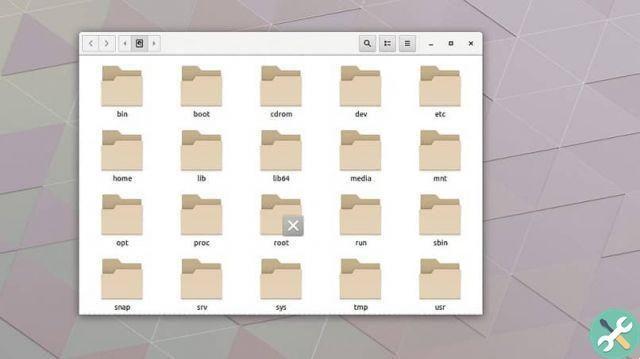It should be noted that the applications installed and located in this start menu consume computer resources to perform their functions. While some may be useful and necessary, this is not the case for everyone.
Why change applications when Linux Ubuntu starts?
While it may not seem like it, a computer's performance can improve when applications are disabled from starting the operating system. Because in this there are not so many processes that are activated at the same time. Furthermore the computer tends to log in and log in faster.
However, it is important to keep in mind that there is a group of applications that need this function in order to perform their tasks optimally, an example of this is the antivirus (like Comodo antivirus for Linux) , since if they are not activated automatically when the operating system starts, the user has to do it manually.
Steps to add or remove applications when starting Linux Ubuntu
In the Ubuntu operating system, this process is very simple, unlike in Windows, which is more hidden in the control panel.

To add or remove applications when Linux Ubuntu starts you first need to go to the "Boot menu" and in the search bar place "Launch applications". When the application appears, you need to open it by clicking on it.
This software application will display a window. In it will appear a list with the applications that can be deselected to enable or disable their launch with the operating system.
Everyone who has the check box marked are the applications and programs that will start with Ubuntu, to deactivate it you just have to uncheck with a click on the box.
Steps to add applications when starting Linux Ubuntu
In case you want to activate an application to boot with Ubuntu and it is not in the list, you need to proceed to add it to it. For this, you need to select the " Add ”Located on the left side of the application interface.
Then some fields will appear that need to be filled in. First of all, in the bar " Your name “, You need to enter the name of the application you want to add.
In the next field you have to add the address where the program is installed, if you do not know what it is you can press the "Browse" button on the side, and manually search for the address in the file manager. It should be noted that most of the programs and applications are installed in the address “/ usr / bin” o “/ usr / sbin”.
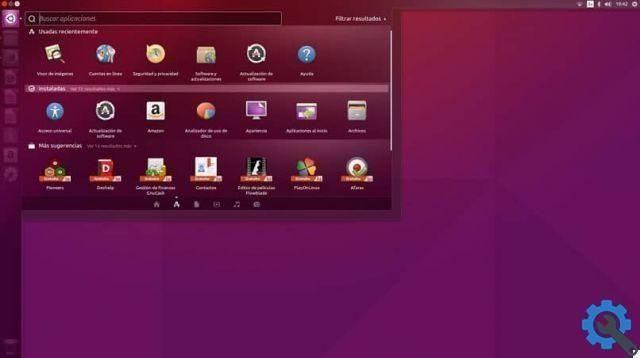
Finally, in the field that says " Comment ”It is advisable to add a description of what the program does. This way, you can easily know if it should be activated or not when Ubuntu starts up.
Method to remove apps from startup
To remove applications from this list the process is simpler. You just have to press the option "Remove" and then select the applications you want to remove from the list.
It is important to remember that it is not recommended to do this unless you have a lot of applications or it is strictly necessary, as you may need to later and will have to be added manually. It should also be noted that the application will be removed from the beginning only to completely uninstall a program or application, the process is different.
And voila now you know everything you need. As a final recommendation, now that you know how to work with applications, you should try downloading, installing and using iTunes in Ubuntu or installing the Android application emulator, as these apps will help you expand your experience.