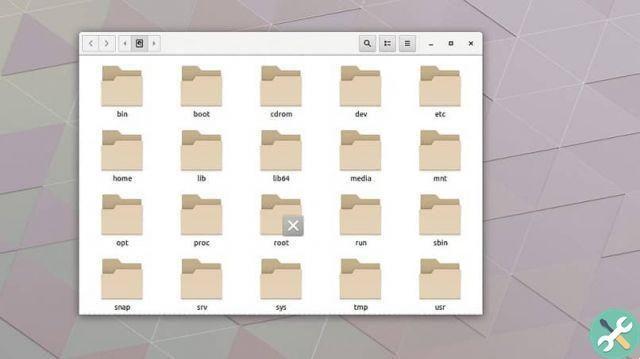That is why many times people prefer customize your computer to be able to decide when the touchpad will be enabled for use. And thus avoid interference from it during different activities.
One advantage Ubuntu Linux has over other operating systems is that it gives you the ability to customize the PC interface to your liking. So today you will learn how to assign the correct use to this accessory.
Configure the touchpad via the Ubuntu Linux terminal
There are several ways and situations for which a specific configuration is guaranteed. And fortunately this operating system has the tools to do it.
If, in your case, you prefer have access to global procedures that are performed on the touchpad, having a gear icon within the Linux toolbar is the most efficient option.

Although this is a default feature hidden within the system, it requires a previous installation to enjoy its configurations. To achieve this, you need to start by opening the Ubuntu Linux terminal and typing the commands that will be mentioned below:
- “Sudo add-apt-repository ppa: atareao / atareao
- “sudo” apt-get update
- sudo apt-get install touchpad-indicatore “
Eventually, you will be able to see how a touchpad icon designated to the indicator tool in the system tray is displayed. Which can be opened with the right mouse button.
Among the options available in it, there is mainly the possibility of enable or disable the touch panel of the laptop. If, on the other hand, you access the preferences section, you will find a series of settings that can be established to improve the use of this panel. Among them you can find:
- The first option allows you to create a shortcut of combination of keys to conveniently perform the above function. Without the need to open or run the application to do so.
- The touchpad indicator also allows you to perform a variety of actions, depending on how the user chooses to operate the computer. A clear example of this is the possibility that the panel automatically turns off when a mouse is connected or while typing, or that a specific action is performed when the indicator is open or closed.
- Within the following options are the notification settings. The icon that will be assigned to the application and how the panel itself will function.
This allows you to perform specific behavior through certain gestures made on the touchpad. Like the degree of sensitivity or the way the screen scrolls.
Does the touchpad turn off automatically while typing? This is the solution!
The Linux community has received numerous complaints on the matter starting with some releases. AND The touch panel disables writing automatically.

While many people like this preference, others don't like it, as it interferes with other activities like video games. To solve it, you have to enter a command inside the terminal: " Gsetting set org.gnome.desktop.peripherals.touchpad disable-while-typing false "
After pressing the "Enter" key, whatever the configuration predetermined by this action is, it will be disabled and the same problem will never occur again.
Conclusions
The use of touch panels is essential for those who work through laptop, but it can present difficulties several times.
As many users have generated complaints through its forum, Ubuntu Linux has offered the simplest solution for its community. Not only has he found a way to fix it, but he also has allowed everyone to configure it to their liking.
Since then, finally, every person can change the action of their touchpad, without worrying about suffering from a similar problem again.