The relevant thing about this option we will teach you on entering the date and time in Word, is that if you have to do a thesis for example and it is made up of 100 pages, you can make the date appear in all of them. Without the need to do it sheet by sheet, just apply this trick on one sheet and it will automatically appear on all the others.
We also need to have some prior knowledge, on using the header and footer function, for a better understanding.
How to insert date and time in Word
To start, we need to go to Word and open a document that contains our work or we can do it in a new document as well. As we are adding sheets to our document, this data will be added automatically. We will explain how to insert date and time in word so very easy and simple.
How to insert date in Word?
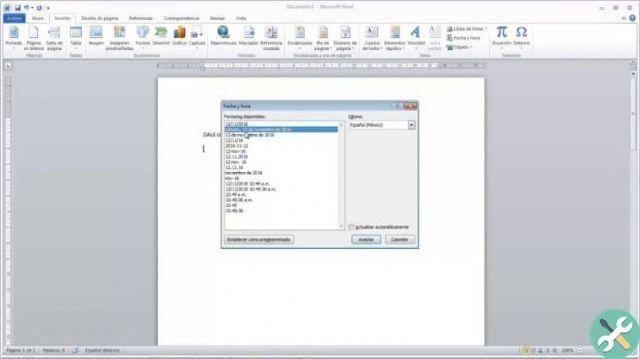
To insert the date in our open document, we must have the rule activated, if we have not activated it we go to the View tab and activate the rule. We achieve this by clicking on the box, now we move the mouse cursor to the top of the sheet and double click to show us the menu header and footer.
Once this is done, lines will appear at the top and bottom of the sheet indicating that you can insert images, text or anything else you want in these areas. So let's go to the top menu and choose the tab Inserisci and then we choose the option date and time, which is located on the right side of that card.
When you click there, a dialog pops up showing different date and time formats. We choose the one that best suits our needs. Here we will make a small paragraph to explain that if we choose whatever format it is and don't select Update automatically, it will always show us the same date we entered.
If, on the other hand, we choose ours date format and select the Update automatically option, the date will change to the current day. Once this is clarified, click on accept, the date of the day will appear at the top of the sheet.
So let's move on to clicking Close Headers and Footers. Now we can verify that the date has been inserted in all the sheets of the document.
How to insert time in Word?
insert the time in our document, we must proceed as we did to insert the date. We select the top of the sheet with the mouse pointer and double click. Subsequently, the header and footer will be highlighted, proceed to the insertion and then select the date and time.
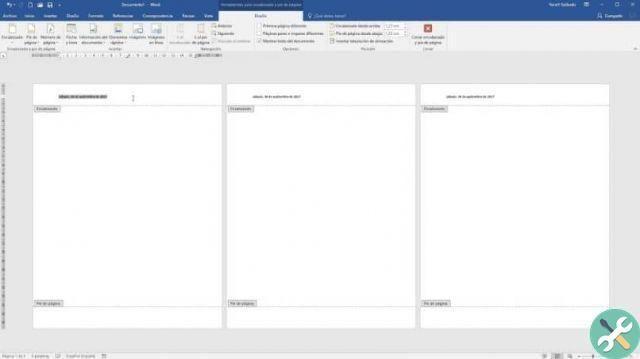
A new window will appear and you will need to choose the time format you want to appear in your document. You can also choose the option Automatic updates, only if you want the date to be updated daily. Then click Accept and finally click Close Headers and Footers.
When viewing your document you can check that the time has also been entered and that your document has new details that make it more presentable. This method can be used not only in headings, but also in any part of the document. If you have learned it well you can always insert date and time in Word.
TagsParola

























