Excel is a whole world, the more you learn, the more you will find new ways of doing things. You can start placing pie charts inside an Excel cell or use a macro to count cells with data; Over time you will increase your productivity and efficiency.
What key do I use to directly access a specific cell in Excel?
In Excel you will find a valuable tool which will allow you to find cells that have a certain characteristic. For example, which have numbers or maybe comments, even those that have errors, only visible cells, among others.
We have this tool in hand by going to the "Home" tab where you find "Edit" go to "Search and select" press “go to”.
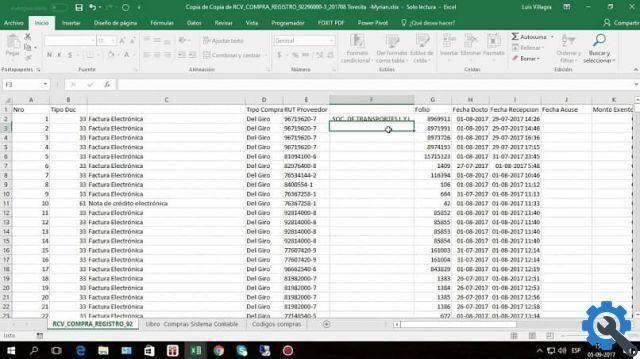
If you want to ignore this process, press the F5 key and you will see the “Go to” form appear on the screen. Opening this option allows us to write a range of cells or a preset name.
We can choose between adjacent cells, for example B2: B4, as well as non-adjacent cells, for example A2, A7, B3, C5: C12. Once you write where you want to go, you just give it an introduction and it takes you to the specific site.
What does it allow us to choose when pressing “Special” in the “Go to” function?
The section that says "Special" in the "Go To" function is located at the bottom left. By clicking on it you will have a list of options for search for specific cells. You can ask him, for example, to take you to the cells where there are comments, very useful indeed to quickly find the important notes we have.
Another of the options are constants and le the one con formula relating to numbers, texts, logical values and errors.
You can find "Empty Cells" that do not contain any text or go to the "Current Region" by referring to the cells that are in use. Also towards a “Current Matrix” and the objects present such as images, buttons and other objects added to the sheet.

Other options in the "Special" section in the "Go to" function
You can find the previous and dependent cells through this path. Also, if you want to go to the last cell of the area in use, you do so via the section "Special".
If you have hidden cells and data in your document, pressing the "Only visible cells" option will activate only those of this function. You have a couple more options with "Conditional Format Cells" and "Data Validation Cells".
If you have any doubts when you want to apply the “Go to” function when you are doing any work on your Excel sheet, you can click on the question mark. It is located at the top of that form. When you open it, you will find valuable information that they will teach you to handle al your spreadsheet better.
This tool that puts Excel in the hands of its users is very useful for those who manage documents with a large database.
Being able to find specific cells quickly can speed up our work and allow us to organize ourselves better. We hope this information we have gathered is useful to you and we would like you to leave us yours valuable comment to keep improving.


























