The latter is one of the best visual tools or editors for WordPress layout without having to touch the codes.
Elementor Pro WordPress also gives you the opportunity to interact with readers and visitors of your page, this can be achieved thanks to the option that allows you to create an autoresponder form.
Thanks to this, it is preferred by many users of the said platform, although the less experienced may have difficulty adding the GDPR privacy policy and legal notes.
Why should I include this information?
According to the European Data Protection Regulation (GDPR) there are a number of information and elements which must be established.
For example, the legal notices, forms and the privacy policy must be visible and in fields that can be marked when certain personal information is requested from users.
Therefore, the most common use in blogs or webs, and where this data is compulsorily added, is in contact forms.
Of course, there are many other uses and reasons why you need to add these elements, so below we show you a step by step for add legal notices with Elementor Pro.
Inserting forms and legal notices with Elementor Pro
To begin, it is necessary to clarify that although there is one free version of Elementor, is Elementor Pro that allows you to create forms, as well as other exclusive options.
So, in order to comply with the privacy policies of the GDPR in our forms, you will need to add two elements.
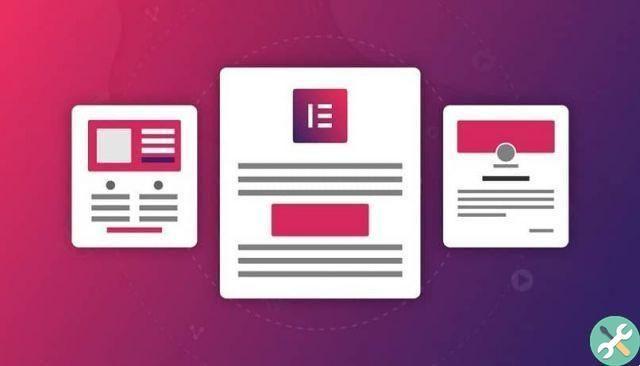
The first is the checkbox through which users agree to accept le privacy policies of the web.
And the second, to show a sort of preview of the same, through a fraction of the text, where you can view the parts related to the data.
But before you can create these elements, it is advisable to have at your fingertips nostra privacy policy and the link to it.
If you don't have it yet, you should get down to business and bring it to life, as it is an essential requirement that avoids possible legal problems.
Check box placement
To get started, you need to open the form to work in edit mode. This is achieved via the WordPress dashboard.
Subsequently, it is provided in " Pages " And " Modification ", And then locate the button in the center of the screen" Edit with Elementor «.
Now, click on the form view to be able to choose the option » Add item «, Which will generate a new field at the end of the form and which will be of type text.
Consequently, to bring this field back to the checked box we need, the menu must be displayed » Market " and finally " Acceptance ". To which the other available fields will be updated, which must be filled in as follows:
- Label: a descriptive text will be written here. It's regularly something like " I have read and accept the terms and conditions «, Followed by the link to the privacy policy we had on hand.
The message to be displayed can be changed according to the will of the page administrator, but it is important to insert the link.
- Obligatory: it is a scrolling button through which the previous field is set as mandatory or not. It is recommended to activate it.
- Text by acceptance: this will be the message that will accompany the checkbox, something short will be enough, in addition to the link to the privacy policy of the site.
- Selected to predefined impostazione- This is the default way the bookmark will be found. The GDPR states that it must be deselected.
Show legal notices in Elementor Pro
For this, you will have to click again on » Add item ", Then go to the same menu" Market So that it expands.
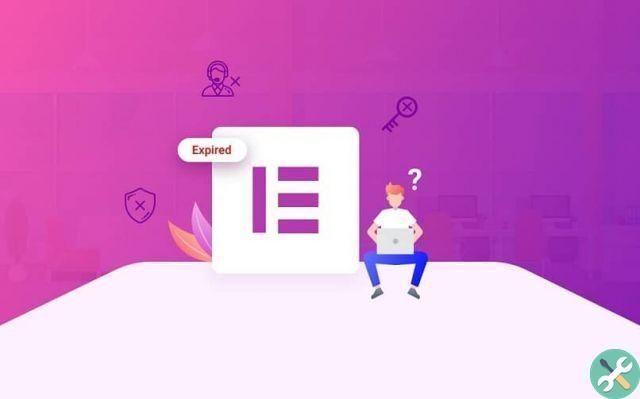
From the options, choose " HTML »And fill in the field with the legal text. Finally, press " Update «.
Once you've been able to add your legal notices to your page thanks to Elementor Pro, also focus on using marketing elements that help you get more readers. You can use the email Mailerlite or other plugins that WordPress offers you to improve the SEO of your page.
Don't limit yourself to working only with Elementor Pro. WordPress offers you other plugins that allow you to design web pages to your liking.
TagsApplications

























