And although working in Excel is sometimes a little tricky, the truth is that di it is usually simple and effective once you know it well.
Likewise, after deciphering the way to link records, be it dates, times, data modification, tables or other things between these two programs, it is very difficult to stop doing it.
Thanks to this feature it is possible to develop all the potential that this spreadsheet can offer us in organizing data.
It is supported by the formulas and even the graphics provided by the Word program, which greatly speeds up the work. Since no matter how much we prefer the latter, it doesn't have the tools to create tables or other Excel elements.
In this way, the steps to link data from Excel to Word are relatively easy to perform, just follow the instructions.
Three steps to link data from Excel to Word
From now on we will detail how to associate the data to be transferred from our calculation program to the text sheet in three simple steps.
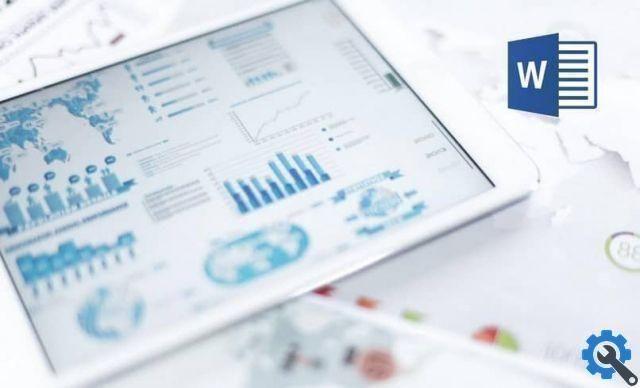
Step One: Open a new Excel workbook
The first thing to do is to open Excel, as a result a table is created and filled with data (if it has already been created, the procedure is the same).
What we will do next is to select the existing table in its entirety, then, with the right button, we will select " Copy ".
In this way we will have copied the structure and the data it contains. And also can be copied with the command " Ctrl + C ".
Second step: open a new Word document
In this second step, what we need to do is select or open the Word program and create a new blank document. It may appear that the next step is to simply right click and select the option " Paste “, But it isn't.
For the characteristics of the table that we are going to attach to our document, you need to use a specific function to transfer it.
In this way, at the top of the program, we will go to choose the startup tab, located on the left side of the screen.
When you click with the pointer, a sliding menu will appear, in it, also on the left side, we will see a big button that says " Paste Which will have an arrow pointing down.
We will choose this date and a section will appear with an available option called " Paste special “, Click there.

Third step: pop-up window
Now a pop-up window will appear and in the list of choices it shows, we will put " Microsoft Excel spreadsheet ".
Likewise, we cannot forget that in order for the addition of the table to be successful, we need to enable the box " Paste link " and finally " Accept ".
In this way, any Excel records, tables or data will have been linked to Word successfully and without any problems.
Update the data automatically
These types of functions shared by these two programs bring a number of benefits in terms of organizing our work.
Since, having linked any form, table or data from Excel to Word, you can easily make updates to the former. This will ensure that any changes made to the spreadsheet are reflected in the text one as well.
That is, what happens if we add a large amount of new data into the Excel template, these will automatically appear in the Word document in to which we connect the structure.
You just have to select the graphic element within the text document, right click and choose the option " Update link ". Immediately, the changes will be reflected.


























