Make one in Word it is quite simple even for those who do not use this application frequently. You just have to familiarize yourself with the tools necessary to prepare the document, and the rest of the processing will already be part of the creativity and good taste of the person.
How to create a letterhead in Word?
Having Word open (if you haven't installed Word yet, you can go to its official site and download it), with the sheet of a certain size open, let's start by putting a header on it. To do this, go to the ¨Insert¨ tab and then click on the ¨ button Heading ¨, where a series of options will be displayed to choose the type of header.
Among them we can choose a simple one in white, another in white with three columns, with soft, grid, facet for an even or odd page or any other. Another method of doing this is to simply do Double-click on that part of the page, the header will appear immediately. The same goes for the footer.
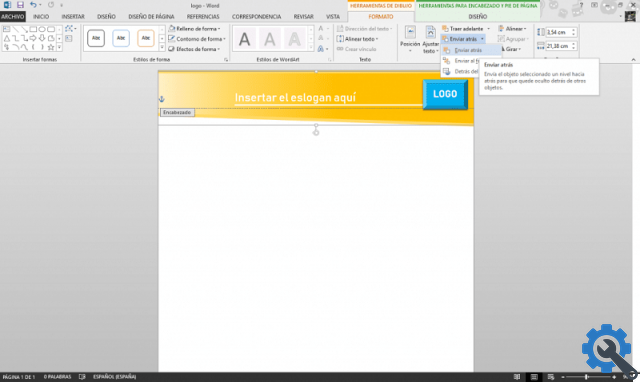
Customize a letterhead header in Word
If we have a design for our header, we can add it to the sheet by clicking on the "Images" option in the "Insert" tab. There we can search among the files on the PC for the image that will shape the header.
Being on the image, let's go to the tab "Format" and click on “Adjust Text”, to place the image behind the text.
To insert the logo
We are looking for the logo in " Images" and insert it. Once again we will go to " Wrap text " to place the image behind it. Let's change the size as we see it best. Once done, now we have to insert a text, for this we can use a delimitation line where to put it so that in this way it looks more aesthetic.
This line is totally optional, as well as the style we want to give it. We can take into account that we can change the thickness, color and length of said line according to our taste. In relation to this, it is also useful to learn how to make lines in Word, and you can learn how to make various types of lines with the keyboard.
To add the tagline (Optional)
For this we will need to enter a text box in the header. While in the "Insert" tab, click on "Text box", where a series of options will be displayed, from which we will choose the simple text box. In this box we will write the slogan and we will be able to change its appearance at the beginning.
There we can change the font, size, color and other characteristics. For more details we can enter the format and delete the fill and outline of the shape or change the color if desired.
footer
To start designing the footer, double-click on the end of the Word sheet. The footer will appear immediately, that's enough similar to the header when you modify it as mentioned at the beginning.
We can place a background similar to that of the header. Either by searching through the images that are downloaded to your computer or by creating it yourself using figures in Word. Also, there may be an occasion when you need to hide the header and footer.
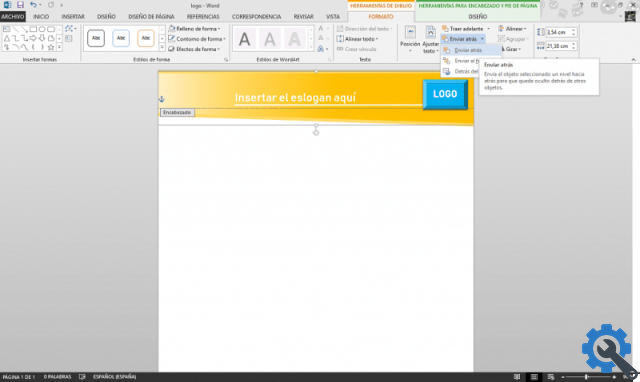
To do this, we click on "Insert", and we look for a rectangular shape according to our taste. The rest of the details such as color, outline, gradient or texture are adjusted in the “Format” tab that appears when you click on the shape.
As some details like address, company name or phone number usually go into this part, a simple text box is inserted. To change the appearance of the text follow the same procedure as indicated in the previous point
And it's that simple to create one carta intestata in Word. The time it takes to do this depends on your skill in this application when handling the different tools and of course the amount of detail you want to add to it.
The ideal is to be able to continue learning how to use these types of tools, use all the functions and also learn how to use Word shortcuts can be very useful in our work.


























