Of course, before it was a bit laborious to do this kind of presentations, there was not so much progress, so it was a long time to prepare photos, as well as videos with music, other things to give it quality and attract attention or leave it recorded in the minds of women. people the information displayed.
It was a good challenge, but now it's very different because many programs have been created, they are easy to use, their content is very simple.
What is Freemake?
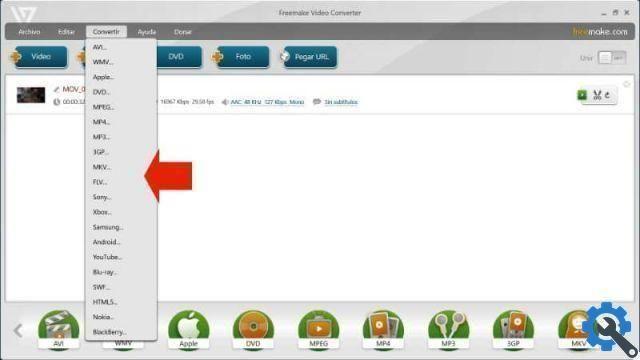
Within all these advances, a software called Freemake which is for converting videos of any format like avi, mp4, wmv, DVD and many others. It also does so with several audio formats, including: MP3, WNA, wav, ecc. Like the photos including jpg, gif.
In addition, you can burn DVD by managing audio, video, even cut them, rotate them, move them at once, create animated slides with music, positioning the time you want it to be displayed on the screen.
This program offers us many advantages when it comes to making a video with photos and music, we tell you about the wonderful option of merging all the files you have inserted into one, this being of several formats are saved in one.
Of course, as you use it, you will learn many functions that will allow you to make changes, modifications, conversions, create an album or photo slideshow, as well as others that we will teach you today.
If you want to download Freemake, you can do it for free from the program's website.
How to make photo slideshow with music?
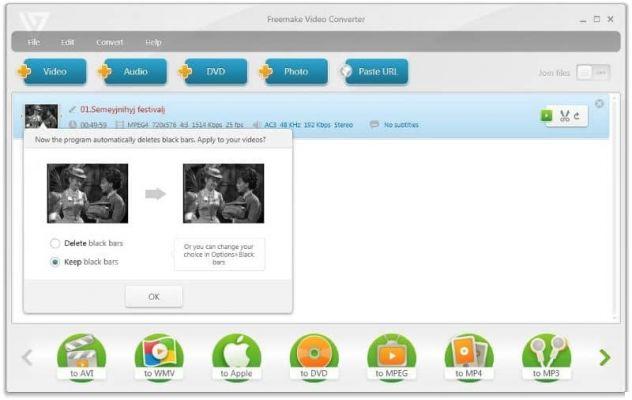
This wonderful tool from Freemake makes this presentation in a way simple and easy, let's start by saying that although you don't know much about this topic, you can do it as if you were an expert. Let's see how to do it step by step.
Step 1
With the program open, go where photo says, choose the images you want to include in your slideshow. Then hit open, then there you have to select a name for your presentation, hit enter and it's saved.
Step 2
Following this go a little further down where it says no audio, press it to add audio. Now you need to search for the music or song on your PC, select the one you prefer. When you find it, hit Open, then go to the icon that says Play right in the Freemake program.
Also, at the bottom where it says interval yes select the presentation time of each photograph in based on the length of the video.
3 pass
There is also a feature that makes photo zooming automatic, we spot this which is a button that says panorama, we press it, in this way it is already active. Right now we give it play to check how it looks, then we hit the “Ok” button.
4 pass
We select the video, at the bottom we will see the different audio formats in which we can have it, we choose one. When you choose the format, a small window appears in which you have to format the video, mark the one you prefer.
5 pass
Select the folder where you want to save it, put the convert button on it, in a few minutes you will have your presentation ready. An ad appears that says conversion completed, press, then place it in the folder we selected earlier.
As we have seen, it is very easy to create a photo slideshow with music with this program Freemake, you just have to follow these guidelines to make it happen. You can also get similar information in this article, especially if you want to take great pictures but from your Android device


























