Furthermore, this tool offers us the possibility to encrypt the shared content so that it can only be downloaded with a password, which guarantees us maximum security to prevent third parties from accessing our shared files, favoring the increase and improvement of the security of our phones.
On the other hand, not only do we have Pcloud Transfer, but we can also download the desktop application called Pcloud for free and it has similar functions to what you would find when you create an account in Dropbox.
Find out how to use Pcloud transfer
First di teach you how to learn to use Pcloud transfer, we will explain the whole process you need to go through for have the Pcloud application on your desktop or on any of your mobile devices. Without a doubt, this app has become very popular in recent years due to its excellent performance and reliability.
- First of all, you need to register on the official Pcloud page. Once you have entered the page you have to click on the "Login" option.
- Then you will see that a form appears to log in and then you will have to click on the option «Don't have an account? Sign in"
- You must therefore enter a valid email address and password to complete the registration process.
- Now you have to select the «Download» option to download the official application for your different devices. Fortunately, this app is available for a wide variety of operating systems such as Windows, MacOS and Linux. It is also compatible with Android and iOS mobile phones.
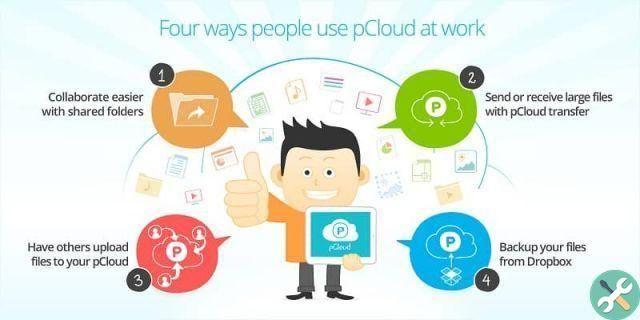
- When the installation process is finished, we will see that a folder called " pcloud »Where all the files you send via this app will be stored.
- Ready! Once this series of steps is completed, you will be able to use Pcloud without any problems so that you can confidently send very large files, which normally cannot be sent via other platforms such as Outlook o Gmail, although there is a way you can can send very large files in Gmail.
How to send large files using Pcloud transfer?
Later in this section we will show you how to send large files via Pcloud transfer. Furthermore, we will also provide you with other alternatives that have to do with the Pcloud app as such.
It will simply be a matter of choosing one of the following ways to share files up to 5GB with your friends or family without any inconvenience.
- You can send a URL to the folder or file you want to share. This way, anyone who clicks on the link can access the shared content, even if they don't have a PCloud account.
- Also, this app gives us the opportunity to send an invitation to a person so that they can see the content and edit it by adding or deleting files located in the shared folder.
- On the other hand, you can create your own upload links, which will allow other people to upload files quickly and easily to our PCloud cloud.

- The last alternative is that pcloud Offers us to share our files is through the Pcloud transfer service. For this it is not necessary to register, you will simply have to upload the file and write your email address and the address of the recipient. Then you have to click on the "send file" option and that's it.
- Also, once the upload of the content we want to send is completed, the recipient he will receive a notification in his email that will allow him to access the shared files. You'll also get a notification when your contacts have downloaded the content you've sent them.
We're done for today! If you liked the information we gathered in this new post, don't forget to share it with all your contacts, as this would help us a lot. See you in the next post!
TagsDropBox


























