Google makes a great job in the design and operation of its widgets, available for many of its applications. First of all, remember that we have already explained what widgets are and we recommend the best ones for your phone's home screen.

One of the essential widgets of the Big G ecosystem is Google Search, that little bar on the screen with which you can directly search for what you need. In addition to giving you this chance, the Google Search widget stands out for its customization options, with which you can adapt the aesthetics of this element to your tastes.
How to customize the Google Search widget and change its color and shape
Adding a more colorful and personal touch to the Google Search widget that you have placed on your mobile or tablet home screen takes a very simple process that will only take a few seconds. First of all, you have to make sure you have such an element on the screen.
If not, press and hold anywhere on the home screen for a few seconds and select the Widget option. Subsequently, search for the Google folder and click the Search widget to place it in the area of the home screen you want.
Once you've placed the widget, it's time to customize it by changing its shape, color, transparency, and even the Google logo it contains. Step by step, we explain how to do it:
1st - Open the Google app.
2º- Click on the Other option, located in the lower right corner.
3º- Inside Other, you will find the option Customize Widget, which is the one you need to select. After doing that, you will enter the Google Search widget customization menu.
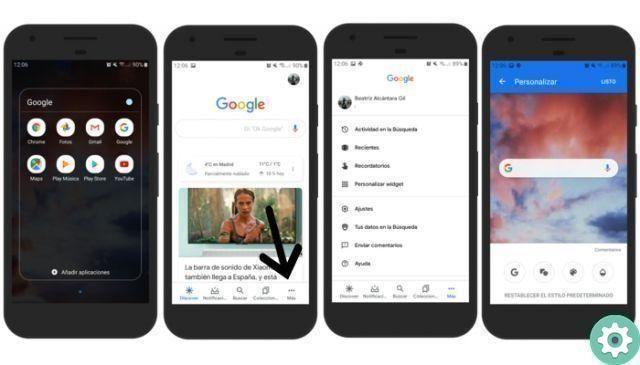
4. The Customize Widget menu has four tools for customizing the Google Search widget: logo, shape, color and transparency. First, with the G button, you can choose whether you want the full company name or just G capital .
The second customization option affects the shape of the widget, as you can choose between a straight-edged rectangle, a rounded-edged rectangle or a flattened circle. You just have to click on your favorite and select Done in the upper right corner so that the configuration is saved.
Next, in the third position of the customization menu, you will find the color palette which, as you can imagine, is used for change the hue of the Google Search widget. You can choose from Google colors, light theme, dark theme or specify the color yourself using the color bars.
Finally, so that the widget doesn't hide your wallpaper too much, you can change its transparency using the button with the drop icon. By moving the circle on the bar, from Transparent to Opaque, you can configure the transparency level of the Google Search widget.
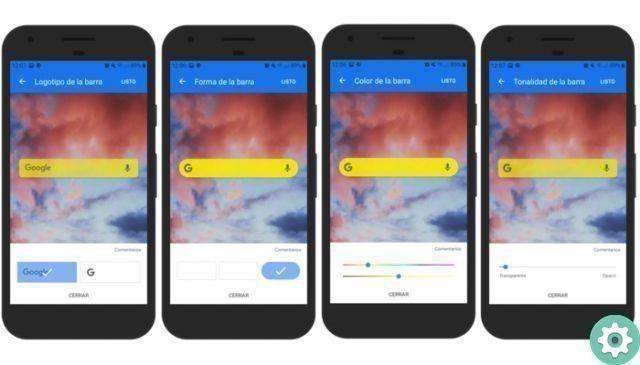
When you're done with the last customization option, click Done to return to the Google app's More menu. Go back to the home screen of your mobile or tablet to confirm that the Google Search widget has been customized in according to your preferences.
Once the process is done, we advise you other interesting widgets developed by Google which can be useful for your daily life. For example, “At a Glance”, with which you won't be late for any appointments, or the Google Fit widget, to control your exercise from the main screen.


























