At this point it probably won't surprise you to know that Google keeps a log of - almost - all the activities you do every day when you use its services and platforms - YouTube, Google Maps, Chrome ... - What you may not know until now, is that whenever you want, you can delete all that activity and prevent Google from accessing it.

Furthermore, the process is relatively simple as well you can do it both from your computer and mobile, both iOS and Android. Also, if you wish, you can do automatically delete data when you decide. In this guide we will explain you step by step how to delete your business on google, manually or automatically, and from any device.
Delete your Google activity from your computer
To delete your Google activity from a Windows, Linux, or Mac computer, it's enough a browser, be it Chrome, Firefox, Edge, Safari or any other, from which log into your Google account and access your settings. Now you just have to follow these steps:
- Open Google and go to your account from the image at the top right - you have to click on «Manage your Google account» -.
- From the side menu, access the "Data and personalization" section
- Look for the box labeled "Activities and history" and access the "My activities" section
- In the side menu, go to "Delete activity for"
- Choose when you want to delete the stored activity - last hour, last day or forever -
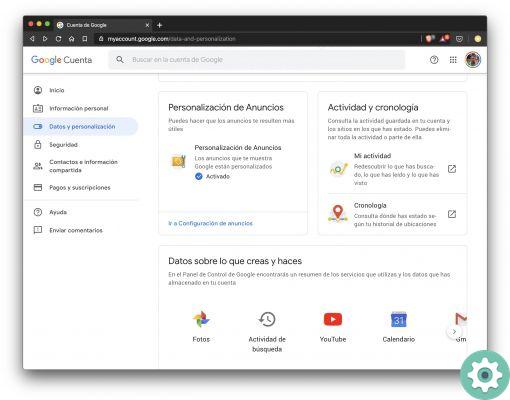
Once the process is finished, the data will be deleted from Google's servers and the company will not be able to access it. From this same settings panel, you can prevent Google from collecting activity data o delete data from individual services or platforms.
Delete your Google activity from your mobile
If you wish, you can also perform the same process directly from your mobile. To do this, you just need to have the Google account from which you want to delete the activity associated with the device and follow these simple steps:
- Open the "System Settings" application and go to the "Google" section
- Tap the "Manage your Google account" button
- Go to the "Data and personalization" tab and tap "My activities"
- Tap the three vertical dots icon located to the right of the search bar and choose "Delete activity by"
- Choose when you want to delete the stored activity - last hour, last day or forever -
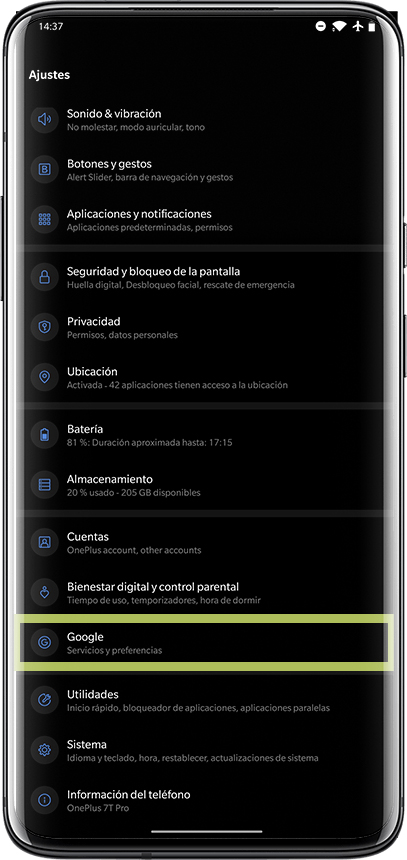
Questo è tutto. In the same way that if you decide to delete data via Google's desktop version, you can delete data from specific services, or prevent Google from re-storing your business data. Of course, please note that by doing so, you will lose some of the features or benefits these services offer by having access to your data.
Set up automatic deletion of your business on Google
Finally, you can too configure your Google account so that business data is automatically deleted. At the moment we have already explained how to set up this automatic task deletion feature, but it does not hurt to review the steps to follow to activate it:
- Open the "System Settings" application and go to the "Google" section
- Tap the "Manage your Google account" button
- Go to the "Data and personalization" tab and tap "Web activity and in Applications / Location history / YouTube history" - you need to schedule automatic deletion in each section individually -
- Tap «Manage activities»
- On the page that opens, look for the section that indicates "The activity will be kept until you delete it manually" and tap on "Change this setting"
- Choose how long the activity can be archived before being deleted
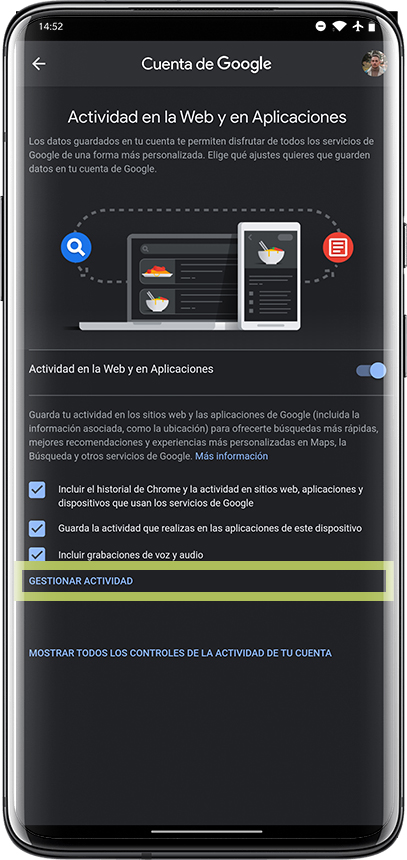
Therefore, Google will offer you the option of keep the data stored up to now and start deleting the activity once the configured period has elapsed, or delete the old data.


























