Google Photos, the cloud image storage service, also has cool features for creating photo combinations in seconds. After examining how to create animated movies in the Google app, in this article we will explain how to create collages and animations in google photos with your images.
The photo shoot, which recently received a new logo and a major makeover, not only allows you to store your images in the cloud to keep them safer, but also has specific functions to edit and create excellent combinations with them. Without further ado, let's see how to make collages and animations with your photos in the Android app.
Google Photos: how to make collages and animations with your photos
The procedure for making collages and animations in Google Photos is similar, although the final steps change. Therefore, we have decided to break them down so that the process you need to go through to create both types of combinations is clearer. Let's start with the collages.
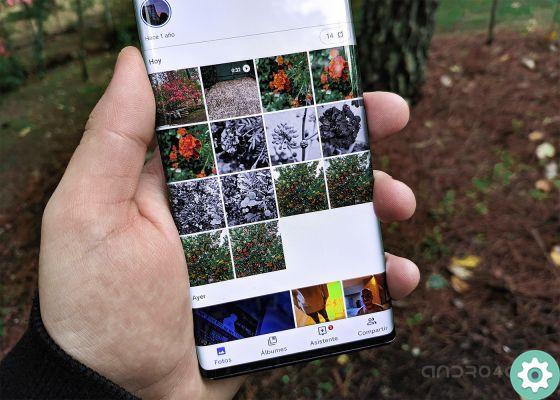
Google Photos has a specific function to create collages with your images.
How to create collages in Google Photos
As you already know, a collage is a group of photos combined into a single image. The Google Photos feature is quite simple, making it easy to create these combinations in seconds. The downside is that it does not offer you the option to choose different patterns or borders to play with the collage layout.
On the Google platform you can create collages from 2 to 9 photos, a maximum limit of items you can select. Step by step, we explain how to create collages in Google Photos.
- Open the Google Photos app on your Android.
- click on library, in the lower right corner of the menu.
- Select Useful info.
- In the Create section, click Collage.
- Select the photos that will be part of the collage (remember that there can be a maximum of 9).
- click on Crea in the upper right corner.
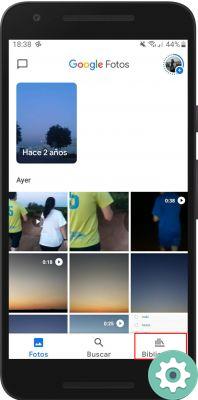
In a few seconds the collage will appear on the screen and you can save or share it via other apps on the terminal. Besides, you can also apply several predefined filters or change aspects such as light or color. If you are not satisfied with the final result of combining the images, you can delete the collage via the trash can button.
How to create animations in Google Photos
Google Photos animations are a set of images that are grouped to create a photo of a moving object, which is a succession of the images you have selected. Unlike collages, to make an animation you can choose from 2 to 50 photos. To create them, you need to follow the following steps:
- Open the Google Photos app on your Android.
- click on library, in the lower right corner of the menu.
- Select Useful info.
- In the Create section, click Entrainment .
- Select the photos that will be part of the animation (remember there can be a maximum of 50).
- click on Crea in the upper right corner.
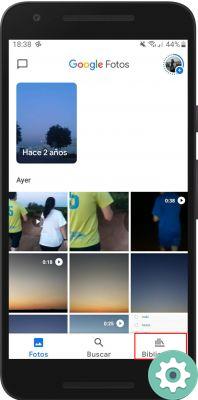
You won't have to wait for anything to see what the animation created by Google Photos will look like. In this case, you won't be able to change its appearance, but you can share it via platforms such as WhatsApp or Instagram. As you have seen, making collages and animations in Google Photos requires no complications and it will save you from having to download other apps to create such useful combinations.


























