Google Photos usually shows all the images you have on your phone in your gallery. Over time, it may no longer make sense that some photos are still there and you prefer them to disappear, even if you don't delete them. In addition to drawing and highlighting parts of an image, Google Photos also has a specific function to hide photos.
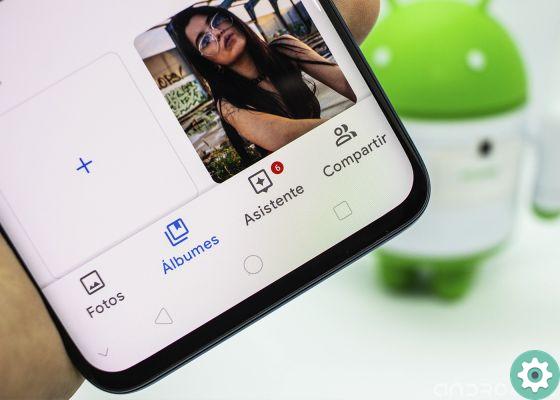
You don't need to install anything, you just need to use the Archive feature of the Google platform to get the selected images to hide in another folder. When you want, you can remove them from the archive to return to the gallery. Step by step, we explain how archive and unarchive images in Google Photos.
Google Photos: so you can hide the photos in the gallery
Just like you can hide photos from your mobile WhatsApp photo gallery, you can do it within the Google Photos application with any image you choose. This is very simple using the Archive function, we explain how to do it step by step:
1º- Enter Google Photos e select the image or group of images that you want to hide in the application gallery by clicking on them.
2º- Click on the three dots icon vertical in the upper right corner.
3º- Select the option «Move to archive» in so that the selected images are archived and then disappear from the gallery.
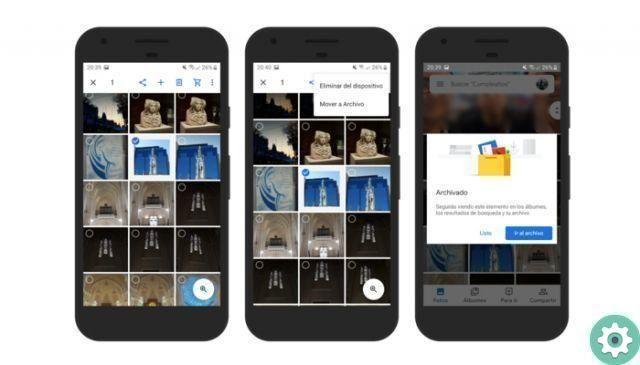
To see the photos you have hidden over time, you can do it from any section of Google Photos. Swipe left to right of the screen to view the side menu. Therefore, click on "File" to access the section of the same name, where you will find all the images you have hidden from the gallery.
As you can see, they are enough few seconds to organize the Google Photos gallery in so that you don't show the images you don't want to see, but you don't want to delete either. Also, from the Archive album, in the left menu, you always have access to them.
How to unarchive photos in Google Photos
As mentioned at the beginning, you can hide photos in Google Photos so they don't appear in the gallery, but you can too cancel your decision so that they are shown of new there. As in the previous process, undoing the archiving of hidden images in the photo shoot will only take a few seconds by following these steps:
1º- Displays the left menu ed enter the File menu.
2 ° - Select the image or group of images you want to remove from the archive by clicking on them.
3º- Click the button with three dots vertical in the upper right corner.
4th - Select the option Remove from the archive. The selected images will then disappear from the Archive album and reappear in the Google Photos gallery.
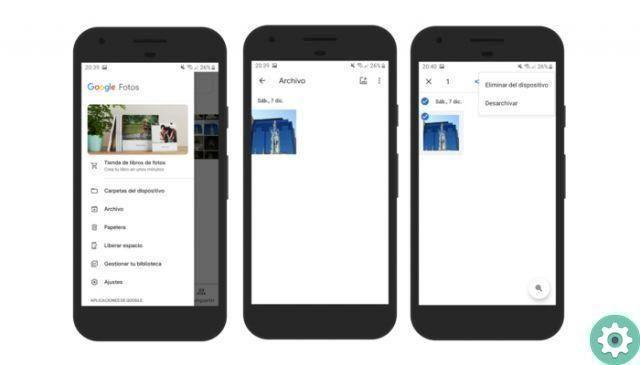
With this simple trick, you can make your Google Photos gallery more attractive, or at least not contain the photos you don't like to see there. After that, you can continue learning to master the platform with 23 tricks to get the most out of Google Photos.


























