For a while it was one of the requests of millions of users. It cannot be denied that WhatsApp took longer than other similar applications to add this feature and that it did so in a quite interesting and above all different way.
WhatsApp Web in a nutshell works like a mirror. Everything done in the web version automatically appears on your mobile device and vice versa. You don't have to log in anywhere and that makes it extremely agile.
You can send audio, multimedia files, reply to messages and many other things the same way you would from your mobile device. Only, not using the phone, or having to unlock it, saves a great deal of battery and time.
We cannot deny that replying to messages from a computer is much faster than replying to messages from a mobile phone. Especially if you spend many hours in front of it for both work and leisure. Be that as it may, we will see a very simple tutorial so that you can learn quickly how to activate and use WhatsApp web on a computer from my iPhone iOS.
This tutorial is quite simple, so anyone, regardless of their knowledge in the field, can perform. In just a few minutes, you will already be enjoying using WhatsApp on your computer.

How to use WhatsApp web on a computer from iOS
Having an iPhone doesn't make it any more complicated or different than how it works on Android devices. So you don't have to worry as it is extremely easy use WhatsApp on a computer and in a few seconds you will be using this interesting feature without any problems.
The first thing you need to do is open WhatsApp Web on your computer. For this you can use any browser you are used to: Chrome, Firefox, Safari, etc.
- After that you will open WhatsApp on your iPhone.
- You have to go to “Settings” and a new menu appears.
- Among all these options you can find the one that says "WhatsApp Web".
- When you do that, you will be able to see a camera, you have to point to the QR code that appears on the website we opened in the first step.
- You will simply need to point the camera to scan this code, once done, WhatsApp opens on your computer.
Now you can start using it without any kind of hassle to reply to all messages and without having to use your mobile device.
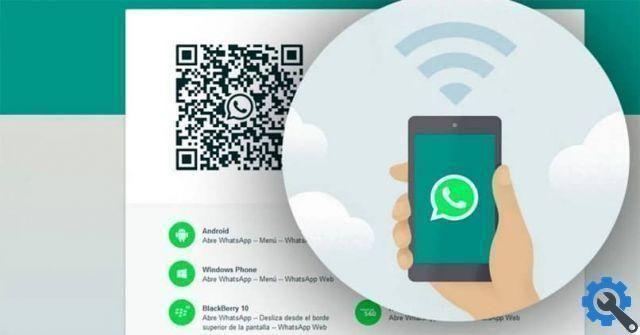
How to use WhatsApp Web with iPhone
The only thing you should keep in mind is that this is a mirror system. WhatsApp Web reflects everything that happens on your device. Therefore, it is essential that your mobile works in perfect condition, remains connected to the Internet and does not turn off.
If something happens that interrupts the connection such as: Wi-Fi run out, shutdown, etc. Therefore WhatsApp Web will stop working as it depends on your device. All the conversations you make from the web version are saved on your device as if you had them from it.
WhatsApp Web is used to communicate in a much more comfortable way, save time and battery of your mobile. But as you can see, it is not at all complicated to learn how to activate and use WhatsApp web on a computer from my iPhone iOS. It only takes a few seconds to activate this interesting and above all convenient WhatsApp function.


























