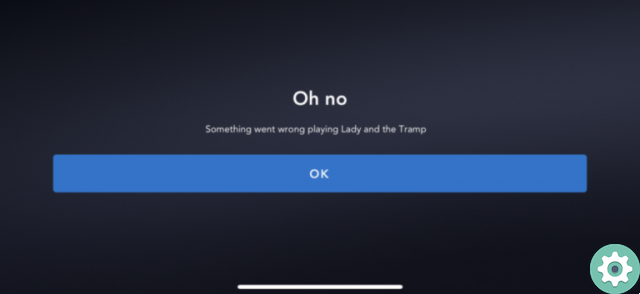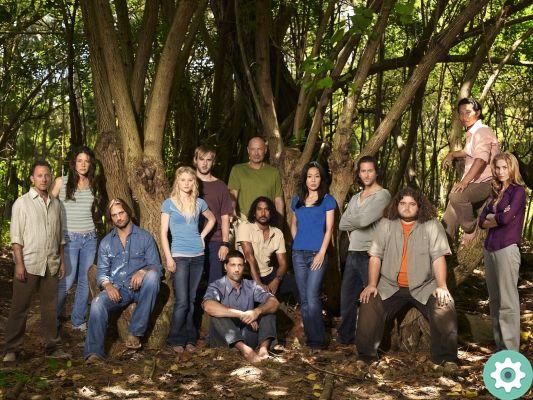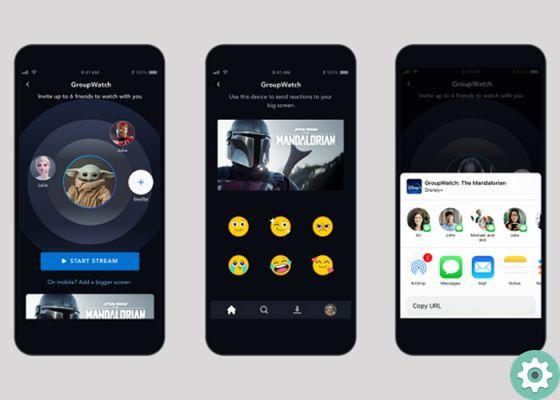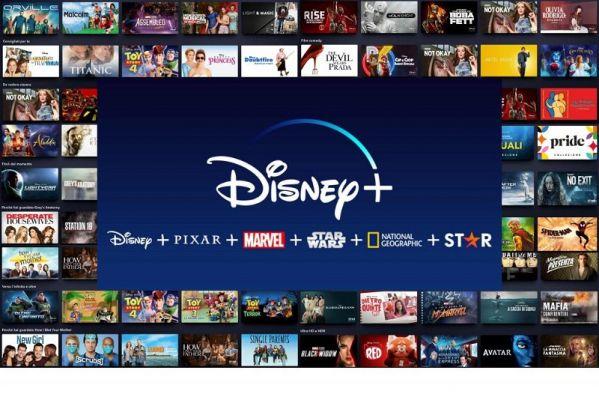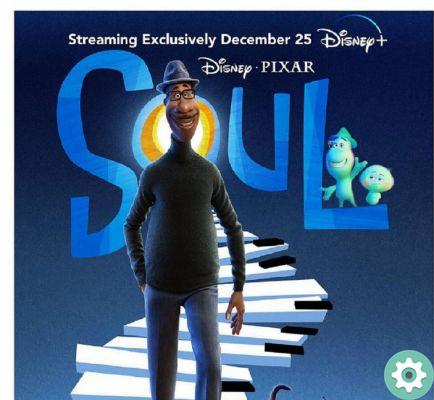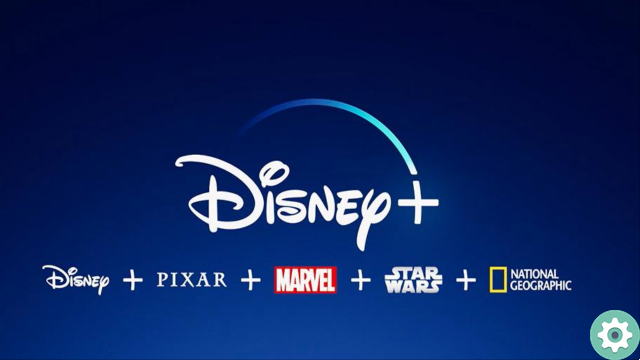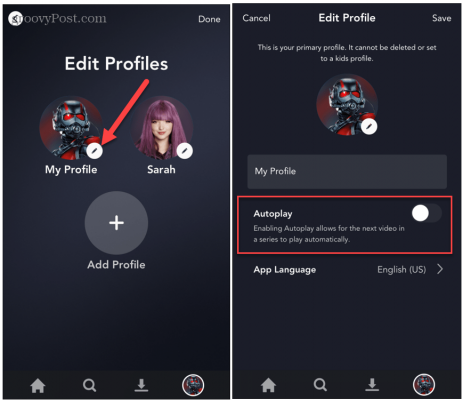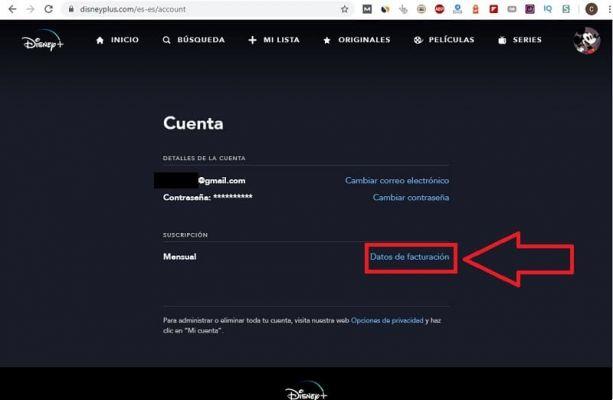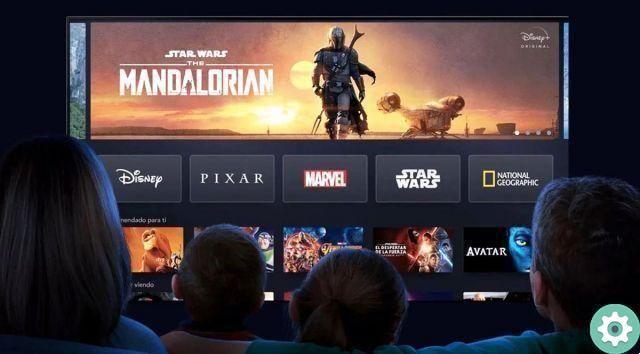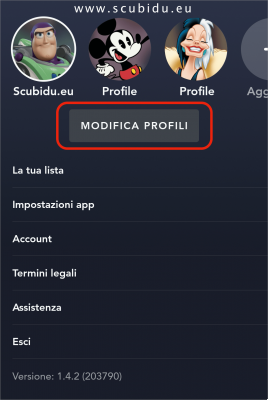
If you signed up for Disney Plus to create a profile for a child, you should know that not all content on this platform is aimed at children. For example, you should never put a Star Wars movie on a 5-year-old because it is not a child-focused content. To avoid this kind of situations there is a very useful option for enable parental controls in our account. That's why today you will learn how activate the child profile in Disney Plus quickly and easily.
What is the Disney Plus Child Profile and what is it for?
It is an option that is used for activate parental control mode in so that all content passes through a filter and only series and films focused on are offered children (interface design will also be changed). So will avoid for the little ones in the house to view content not suitable for children from the platform.
You might be interested
- Unsubscribe from Disney Plus
- Delete a user profile on Disney+
- Install Disney Plus on a Smart TV
How to activate the Disney+ kids profile from the app
filter Disney Plus content for kids, the first thing we have to do is create a user profile in this article we will explain it to you, we also advise you to watch this video where the process is explained step by step.
Once our new user has been created, the next step we must follow is to access our profile from the app official Disney+.
Once inside we will have to give where it says "Edit profiles" and we will select the profile of which we want filter content for children.
How to enable the child filter in the official Disney Plus app
- In this tab we have to enable the child profile box.
- We will give «Save».
Finally, we have to re-enter the app to see the new changes, now all Disney+ content will be filtered for children.
How to create a child profile in Disney Plus from your computer
The same procedure can be applied to the computer to be able to see only children's content in a Disney+ user profile, for this we just have to create a new user on the platform from the PC. You can follow the steps in the following video.
Ok we have already created our new user now we just have to insert the photo of our profile which is located at the top right.
A small menu will appear in which we need to enter "Edit profiles".
Once inside this section, we must select the profile in which we want activate the child profile.
How to enable Disney+ Parental Controls on your PC
- We activate the tab that says «Child Profile».
- Finally we click on «Save».
turn off parental controls in Disney Plus, all you have to do is go back to the previous section and deactivate the «Children profile» tab.
If you have any questions with this article you can always leave me a comment, I promise to answer them. Don't forget to share this post with your social networks please, it would help me a lot.. Thanks!