Making video calls or meetings in Zoom is easy and recording a meeting even more. But the problem occurs when you switch hosts, even if it's really nothing from another world.
There are many modes and tricks to know about this platform, but one that usually generates the most questions is whether you can change the host in a meeting. Well, the answer is yes, it is possible to transfer the room management rights to another user, and it's really very easy to do.
How can I change hosts in the Zoom room?
Before we begin, it is important to clarify that you must have the host feature to be able to assign these rights to another person.
Furthermore, you must have the room active and position yourself in it in order to perform the procedure that we are going to describe in detail here. Now, within the meeting room, the options bar or panel will be at the bottom of the screen.
Inside, we will find and select a button called " Guests ", Which has a person icon next to a plus or" + ".
As a result, you will be able to see in the upper right part of the screen a tab that contains the information we are looking for, about all the participants in the room.
In the latter, it will be clear who the meeting host, as it will have this label along with your ID and username. To change the permissions, you simply have to select the user to whom you want to give control, this is achieved through the button " Other ”To the right of the name.
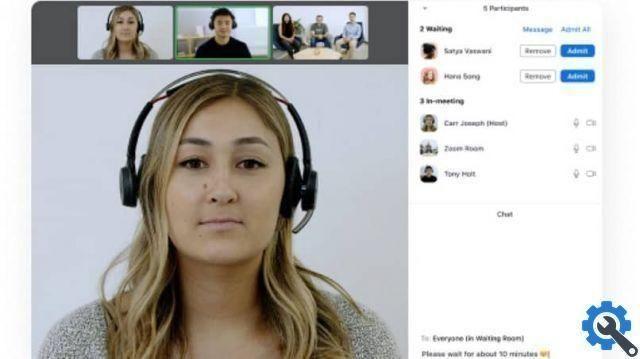
Next, a settings menu will open in which you will choose the third option, called " Create host ".
Subsequently, the same platform will launch a warning window, by means of which the action must be confirmed by choosing and clicking that " Yes ”Whose host you want to change.
As a result, a small notification will appear with the change made and you will already be able to change the host in a Zoom meeting.
How can I be the host?
As we've already seen, one of the ways to host a meeting room in Zoom is if the administrator transfers his position to another user.
This is when the first one was the creator of the room and in order not to have to close it (for any reason that takes it away from him), he decides to grant permissions to someone else.
On the other hand, it is the only one another way to host a meeting room on this platform is to have it created. In other words, if the room has not been founded and permissions have not been received, it will not be possible to be the administrator.
What can I do if I am the administrator of a room?
Before deciding to move or change the host, any user should consider all the possibilities and benefits of being the host administrator.

For this reason we have chosen to talk about some of these features, we can start by remembering that the host has a panel that allows you to control different aspects of the meeting. And, among the actions you can perform are:
- Add subtitles: if the subtitle appearance has been changed for the account, the corresponding options will be accessible.
- Manage registrations: both starts and stops local or cloud recordings, according to the chosen mode.
- Manage annotations: disable attendee annotations in the room, to prevent other users from creating them on the shared screen.
- End the meeting: Obviously to end the video call. Even if you want it to continue, you should only give control to any other users before leaving the room.


























