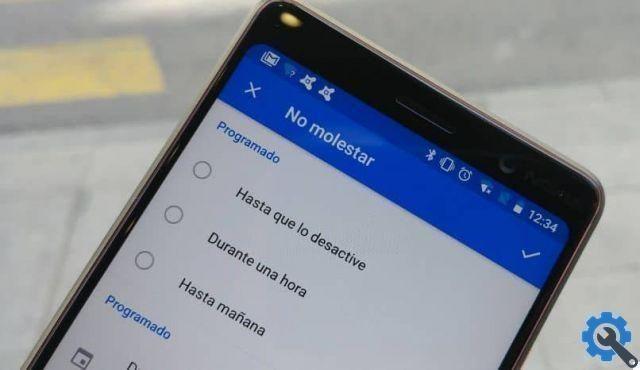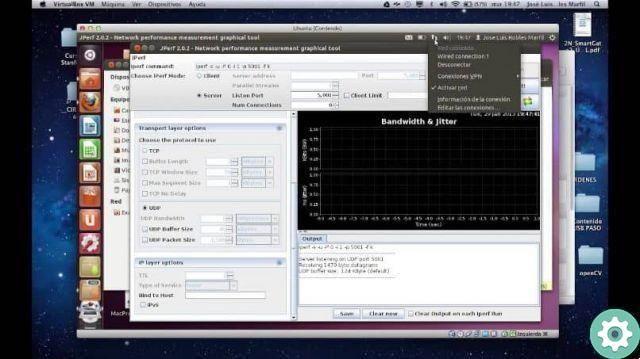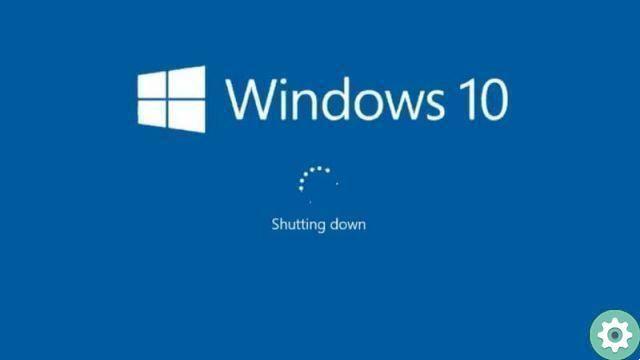Users can create Word, Excel or Power Point files and convert them to PDF to share with anyone and can choose the level of security they prefer. You can adjust the security parameters from preventing modification of the file to entering a password to open it.
A very useful alternative for protect confidential information from strangers. Setting the security options of a PDF file is very simple by accessing the security properties.
How to change the security properties of a file
- Open the PDF file you want to edit with the Adobe Reader application
- Click the View menu and then select the Tools option. Then select the Protect / Open option.
- New options will appear at the top of the application that will allow you to encode the file. click on Encrypt and select the option Encrypt with password
- A new window appears to confirm the new request and confirm the changes. Click the Yes button.
- In case you want the user to enter a password to be able to view the document, check the box Require a password to open the document. Enter the password you want.
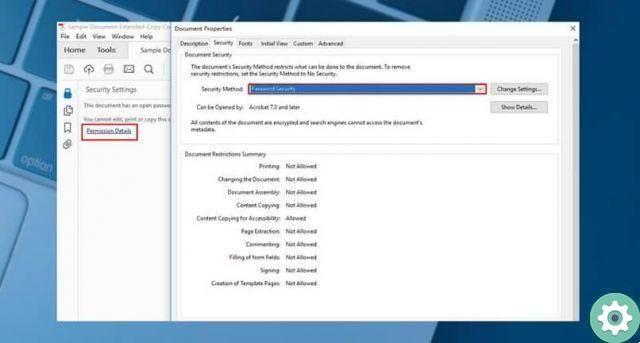
- Set a hard-to-access password to increase document security. When you enter your password, a message will appear next to it indicating whether it is weak, medium, strong or ideal.
- If you want to protect editing and printing of the document, select the Restrict editing and printing of the document check box.
- Then you can define more specific parameters on how to print the document and what changes users who have access to the file can make.
- A password is assigned again, but in this case for protect file settings.
File compatibility settings
- After defining file security, at the bottom are Adobe's compatibility settings. Depending on the type of encoding chosen, the file will be compatible for reading in others versions of Adobe Reader for the end user. For example, if it is only compatible up to Acrobat 6, a user with Acrobat 7 will not be able to open the PDF due to the type of encoding.
- Finally, after defining all the configuration parameters of the file, select the OK option.
- Save the file to make the changes effective and respect the safety parameters.
Types of security passwords
Password to open the document. It is the password that is requested by the end user who wants to see the document. The user must enter the password to open the PDF file.
Authorization password. This is the master configuration password for the file. It is the password that protects the permissions that the user has on the document. The authorization password restricts editing, printing, and copying of the document content.
If a user has one of the two passwords he can open the file, but only if he has the password can he access the security settings. It is recommended that you use the two passwords together.

Remove password security
- Open the document with Adobe Reader
- Select the Tools menu, the Protect - More Options option and click Remove security
- If the document only has a document open password, click the OK button to remove it.
- If the document has an authorization password, enter it in the Enter password box and click accept and confirm the request again.
This way you already know how to protect your PDF file and remove the password when you deem it necessary.