With a single account, you can add almost as many channels as you want. This way you can start your way on YouTube in different accounts by covering different topics. It's a good way to try new things in this online video giant.
The tutorial is quick and easy enough. It is very easy add a new channel to your YouTube account and switching between channels to manage them is a matter of a few clicks. We will see step by step how the process is so that you can create another new YouTube channel with the same account from your computer.
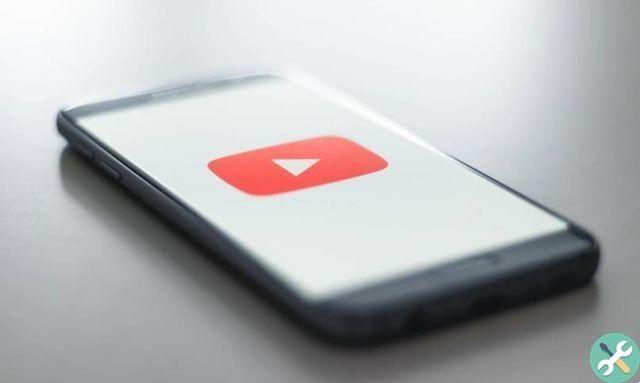
How to create a YouTube channel with the same account
- The first thing you will need to do is log into YouTube with your account.
- After that you have to enter your channel list.
- From this section you can create a new channel using the same account with which you are logged in a little further up.
- Here you have the option to create a new channel for this, click » Create a new channel «.
- After this, all you have to do is complete all the information they are requesting and once done, simply click » Done «.
From this same section you can create a channel using an existing brand account. For this we advise you to read a little more about it from the same Google website where they explain it in detail.
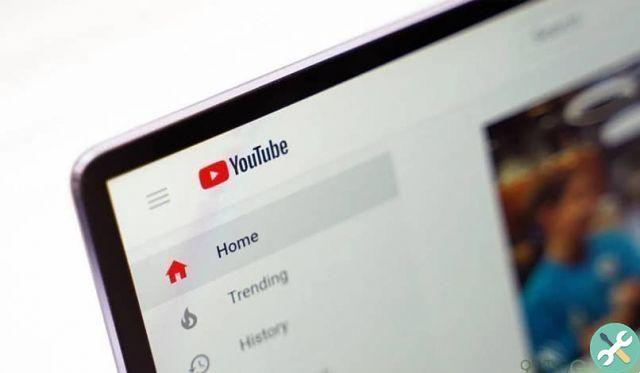
How to add more people as administrators to a new channel
You can add more people to a channel you manage to help you manage it. For this you will have to follow these steps:
- Log into YouTube and then you will need to go to the top right of the screen.
- Press on your profile photo or your account icon and a new menu appears. Select the channel you want to manage.
- Once in the account you want to manage. You will have to go icon in the upper right area of the screen to display the menu again.
- Now select » Settings »With the gear icon.
- Here you can " Add or remove administrators ". You will go to the brand account details page.
- When you click on » Manage permissions »All the people who can manage the channel will appear.
- In case you want to add a new person you just have to choose " Invite new users «.
- To invite them you will need to write their emails. You have several functions that you can apply to each of the people you invite.
- Owners: they are the ones who control everything. Whoever manages the account in general as well. As the owner you can delete the channel, delete other members and all common actions that can generally be performed on a channel.
- CEO: will be able to use a large number of functions. Even those that are linked to YouTube. But they can't remove the owners and neither can the channel.
I think it goes without saying that the person you invite to manage your channel has to be trustworthy. Even if it will have less power than an owner. It can also perform a large number of actions which, if harmful, could compromise the entire channel.
But as you will see, it is not at all difficult to learn how to create another new YouTube channel with the same PC account. In this way you can have all the YouTube channels you want from a single Google account to be able to manage them in a more orderly and faster way.
TagsYoutube

























