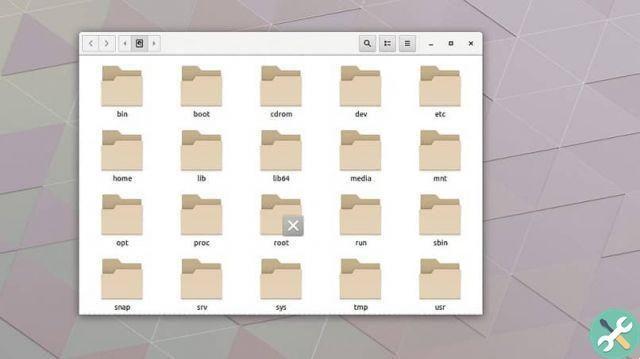The incredible tools of computers continue to amaze every person who uses them and to discover what they are capable of. Change operating system, for example, it can be a very tedious procedure.
Also… what if you don't like a certain operating system? What are the steps to follow for restore the previous operating system or install a different one? Probably, at some point you asked yourself these unknowns and today, reading this, you could give them answers to those questions.
Alternative operating systems
How can you change your computer's operating system to a different one or vice versa? The first thing that would surely come to mind is to perform the procedure via the hard disk. However, there is a very interesting and useful workaround.
A USB different from the others

The first thing you need to do this type of operation between computers is Having a boot device. In this case, you can have a USB device. However, it's not just a USB device, it's a bootable USB, do you want to know more?
What is a bootable USB?
The term boot is associated with " boot “, So a bootable USB is nothing more than a means to start the boot procedure of your computer, even if it does not have an operating system installed.
What you need to create a bootable USB
The first thing, of course, is have a USB storage device with sufficient space to store an ISO image, as well as a program with which to record that image (which, it should be noted, would contain a significant number of files).
While not essential, although it is highly recommended, is that the USB device is 3.0, to ensure faster file transfer speed.
Where can I create these bootable USBs?
This it can be done from any computer with any operating system. However, this time, special attention will be paid to those who own Ubuntu Linux.
Popsicle, the way to create bootable USB in Ubuntu
For this occasion, the Popsicle program will be used to create a bootable USB or a bootable USB. To do this, the first thing you will need are the repositories. In this sense, you should start use the Ubuntu Linux terminal and enter the following command:

- " sudo add-apt-repository ppa: system76 / pop "
- Ubuntu Linux may take a couple of minutes to perform the corresponding update.
- Once updated, it's time to proceed with installing Popsicle to create bootable USB. To do this, enter the following command: " sudo apt install popsicle popsicle-gtk "
- Now proceed with deleting the repository you originally installed. This is done in order to avoid the constant (and annoying) request for updates. So, you have to enter the following: "sudo add-apt-repository -r ppa: system76 / pop"
- Use the sudo apt update command to update the system.
Icicle installed ... and now?
After completing this simple series of steps, the next step will be to search for the program for check its correct functioning. If you don't know how this type of program works, don't worry, here you will have all the information you need.
- Connect the USB storage device.
- When using the program, you will be prompted to add the reference ISO image previously.
- Click Next.
- Select the device (s) to use as Bootable USB.
- Click Next.
- Wait a few minutes and, at the end of the procedure, you will check that your USB devices have been bootable correctly.
Extraordinarily easy!
Simple, practical, useful and important, this was the path to carry out this procedure which can be decisive at any time. By following the instructions to the letter, you will verify that the your bootable USB is ready to use.
What are you waiting for to share this new knowledge with people who may need this important and extremely helpful advice? It's time to put them in practice.
TagsLinux