A computer is made up of several parts that make it work. When we can get the right parts to work the right way on one motherboard ; counting the RAM, a hard drive, a processor and others.
We achieve harmony in the general functioning of our computer and this is what ends up making it start to the max and process the information in the appropriate way. The same goes for the software, as it must also follow a series of schemes programming in order to function correctly.
And, when something gets interrupted or intervenes in one of these processes in some way, it's almost guaranteed that we'll end up with a mistake.
Often times, the hardware may have a problem with the software costs. at the driver or controller level; while on the other hand there are scenarios where the computer simply reaches a limit temperature and chooses to shut down unexpectedly.
In reality, the repertoire of errors that may exist is quite vast and varies in every detail. But mistakes catastrophic of which we have to deal with and take the necessary measures as soon as they occur to fix them and watch our backs are blue screen errors.
These blue screen errors are typically unexpected errors that stop any activity on the computer, followed by a process through which the computer will attempt to verify and repair the error, but there are many errors that become persistent. One of them is Memory Management Error 0x0000001a or memory management error.
If left untreated and corrected in due course, it will end up with rather undesirable results. Therefore, below we will talk about how you can fix this error and make sure it doesn't happen again if you find yourself with a work operating Windows 10. See what you need to know below.
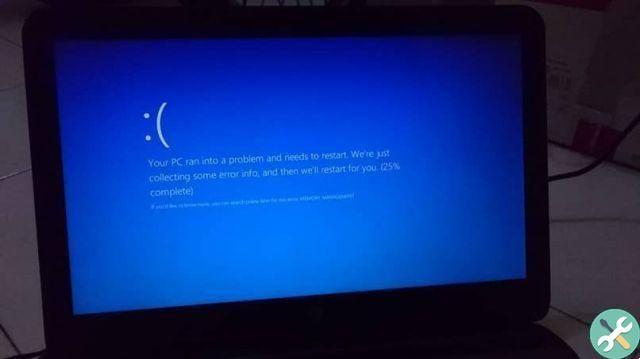
What is memory management error 0x0000001a?
Many of the problems or errors that occur with a blue screen they can appear with hardware that does not have a properly updated driver, conflicts when accessing certain files, or even an existing problem with a schedule and the team's time and date.
However, this error has to do with a problem in the RAM. The root of the problem can be very broad, but it is totally solvable.
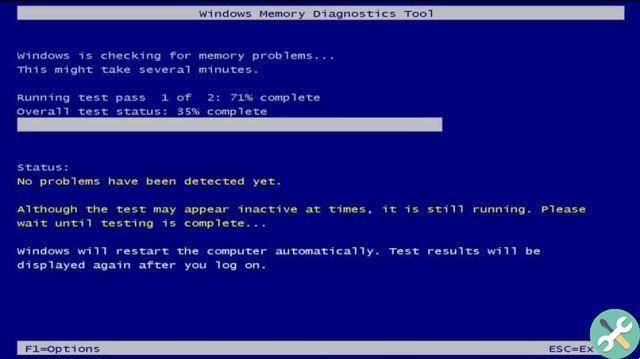
How to fix memory management error 0x0000001a?
To ensure this blue screen error doesn't happen again, we need to take different approaches to it. The first is to use our antivirus to be able to scan the entire system. It is likely to be a malware which is causing difficulties with a form RAM.
In the event that this scan fails, a memory diagnosis will be required. With the latter in mind, go directly to the Control Panel and enter " the memory "In the search engine. You will now see an option that says Windows Memory Diagnostic Tool within the admin tools.
Click on it and follow the steps on the screen to be able to repair a damaged module in the memory. Note that you have the option of using third-party programs that work in a similar way, such as Memtest86+.
Now, if the latter did not give the desired results and the error continues to occur, then you need to clean the temporary and system files. You can do this via the option "Free up space".
It is located in the memory sensor. You can find it easily by going into your Windows 10 settings and then going directly to System and then to Storage, to remove the files you think are convenient.


























