When you open a program, a pop-up window may appear warning you error, the msvcp120.dll file is missing and prevents you from running it. This is a fairly common error in several versions of Windows, and while it's a bit annoying, it's not hard to fix.
Before we start, the basics
The first thing you should know is that a DLL is a Microsoft component whose purpose is to make life easier for developers. Basically it is one set of guidelines to which different games and programs appeal on your PC without having to program them from scratch.
In this way, each of these files is associated with a set of specific functions but shared by multiple applications. When you see something like the error msvcp120.dll file is missing what the system is indicating is that there is an error with that particular element.
Secondly, keep in mind that the solutions you will find here are valid for any of the latest versions of Windows. However, it is important to ensure file compatibility, especially if it is a 32-bit or 64-bit file structure.
The 4 easiest solutions to fix msvcp120.dll file is missing error
There may be several reasons that produced this error, but in the end it always refers to the same thing, the absence of the msvcp120.dll file.
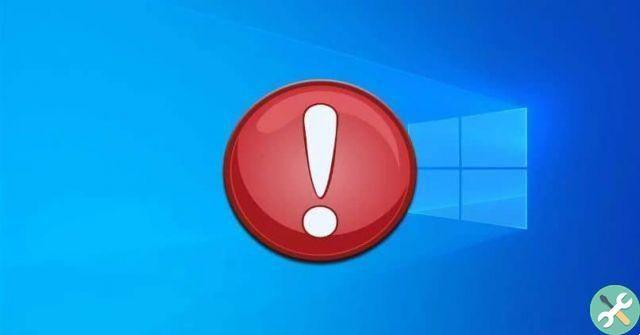
This could imply either that it is not in its entirety, or that it is not well positioned or not functioning as it should. In this case, you can resort to these 4 solutions and they will solve easily the problem.
Solution 1: reinstall the program
As simple as it may seem, the missing file may not have been installed correctly. You must only reinstall the program or game who has the error. For added security you can try to reinstall it after uninstalling it completely to avoid file corruption or any other inconvenience.
Solution 2: Update Visual Studio 2013
As essential components for the proper functioning of Windows, Microsoft also offers these dynamic libraries as great tools for designers.
In this way, you can resolve msvcp120.dll file missing error and many others like it by updating the corresponding package. In this sense, try to enter the official Microsoft download page and download the corresponding executable.
Solution 3: Manually locate the missing file
On the other hand, you can also replace the missing file yourself. To do this, you need to download it from a website you trust and place it in the right place. If it is a program or a game, it is necessary put it in the folder where it was installed, for this it is necessary to know the position.
However, if there are several programs present, it is likely that the operating system itself does not have its own version of the msvcp120.dll file. In that case it might be a little more complex to solve.

If locating it at C: Windows System32 does not solve the problem, you need to update the registry. To do this, open the "Command Prompt" and run the command “Regsvr32 msvcp120.dll” (without quotes).
Solution 4: Scan and Repair
You can also try to fix msvcp120.dll file missing error via the file control which incorporates the operating system.
In that case, you need to run the “Command Prompt” from the Windows recovery environment for this to be possible. To insert it into Windows 7 and 8, you need to click restart by pressing the "Shift" key.
In the case of Windows 10 you have to go to "Update and security" in the “Settings” window, then click on “Reset” and finally “Restart now” among the advanced startup options.
Once there, all you need to do is open “Command Prompt” with administrator permissions and execute the command "sfc / scannow"


























