But today we will see a way to lock and protect a PowerPoint file so that no one can modify it in any way. This way we can create presentations and be totally confident that no one will take advantage of our work in any way possible.
This tutorial is quite simple and we will show you three methods you can use to protect your work with this powerful Microsoft program. Follow this tutorial to the letter and you will quickly be able to lock any presentation so that no one can edit it in any way.
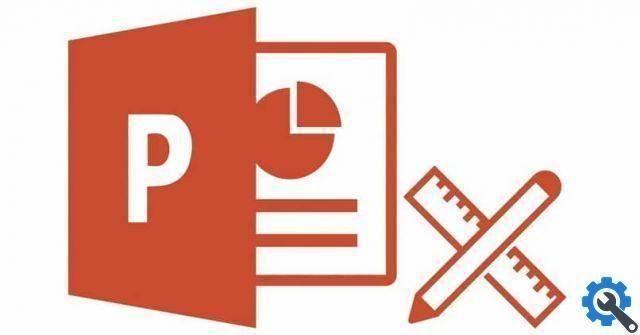
How to pin a PowerPoint presentation
To secure a PowerPoint presentation and thus prevent anyone from editing it, what we need to do is the following:
We will click on the button » Office »And then choose the option «Prepare» and «Mark as final».
Keep in mind that by entering " Mark as final " We tell PowerPoint that our presentation is finished and that you don't need to continue editing anything.
What it does is disable the ability to edit the presentation and any write commands.
Note that once the presentation is marked final, it will only be accessible in read mode. Which means that it cannot be changed.
A tip is to save a backup copy of this file before marking it as final, for example, in a private Google Drive folder.
¿ How to create the backup? You will just have to select the file from Windows Explorer. Right-click and select » Copy ", Then right-click on an empty space and choose" Paste »So that an exact copy of the file is generated.
You can also do this by selecting the file with the left mouse button. Pressing "Ctrl + C" and then " Ctrl + V »What would be the combinations or shortcuts on the Windows keyboard to copy and paste respectively.
How to secure a PowerPoint presentation
Another way to secure or lock a presentation is to right-click the PowerPoint file in Windows Explorer. Then you will have to choose the option " Property »And finally check the« Read only »box.
The only problem with this method is that anyone who can do what I mentioned above can uncheck that box. So maybe not one of the safest.

How to password protect PowerPoint presentation
You can also encrypt the file by entering a password in so that no one who does not have it can view the presentation.
To do this, simply click on the button » Office ", Then go to" Prepare "and select here" Encrypt Document ». In this section you will be asked to enter a password. Of course you shouldn't forget this, as if you do, you will no longer be able to access the file. So your best bet is to try to create a password that is safe and easy to remember.
But as you can see there are several ways to lock or secure a PowerPoint presentation in so that no one can modify or modify it in any way. All the methods we mention are extremely simple and shouldn't take a long time to implement.
If you still have questions about how to secure a PowerPoint presentation, you can leave it a little further down in the comment box.


























