Set up direct to invite people
Before we can start inviting people to a YouTube stream, you need to set it up properly so that the platform allows us to make it happen.
This website only allows 10 users to stay in touch by participating in a live broadcast in parallel. That is, in addition to the YouTuber that generates it, it can only include 9 other people, so it must be chosen wisely.
In essence, the transmission would be like a videoconference, with the particularity that, even if only invited users participate, other people will be able to see it. For this, you need to have a Youtube channel to start this type of event.
Steps to follow for configuration
Next, you need to click on the profile icon located at the top right of the screen.
The user menu will open and, just below the account name, the option " Creator Studio “, Which must be chosen.
Immediately, in the side panel we will go to the session " Live broadcast ", In which we will click on the option" Events ".

This will allow you to view the section dedicated to events on the screen, in the center of it there will be the option " Schedule a new event "
Then, giving the previous choice, the central or the sheet of previous configuration they will appear to be able to start broadcasting live. This determines the title, the start date, who you want to share with and, most importantly, the type of broadcast.
In the latter, you have to choose to check the option " Veloce “, Which uses Live Hangouts and is the only one that allows you to invite people to a YouTube stream.
That is, in practice you will be doing live from Hangouts but through your YouTube channel in a few simple steps.
Finally, choose " Create event “, In the upper right part of the screen you will find the button in question.
Invite people to a YouTube live
After configuring and creating the event, we will find ourselves again in the " Events “, Where we will be able to see what is planned.
When you reach the time and date it should start, you have to click on the button located at the bottom right of the event title.
This is achieved as " Start Hangouts Live ". The selected action will load and, once in the window, there will be a panel or menu at the top.
Within the latter, there will be options such as activating the camera, deactivating or activating the microphone and the one that interests us " Invite other people “, Which is located on the left side.
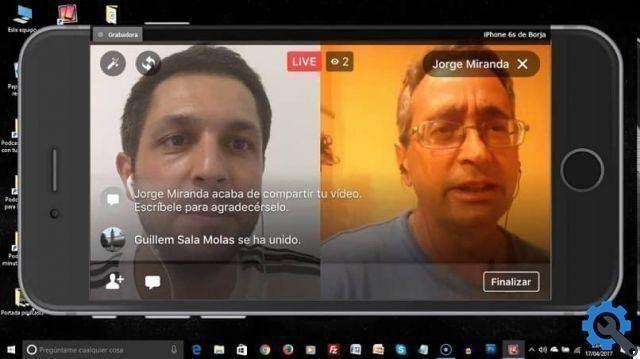
By clicking on it, a window will appear showing the possibility of directly sending the invitation to another person.
To do this, you need to write the e-mail of the same or of them, then select the button " Invite " down.
This way, the person to whom the invitation was sent will receive a video call from Hangouts, which can be either on their mobile or via email.
He must " Reply ”When called, if it comes from Gmail it will appear in the left-right panel in the Hangouts section.
Through a link
After pressing " Start Hangouts live "And identified the top panel with the settings, you must also choose to" Invite other people ".
But, in this case, instead of adding the email address, we will pay attention to the link it generates to permanently share the transmission. This link needs to be copied.
This link is shared with people who want to be included (maximum 9). This link is a guest link, so it won't affect its audience.
Finally, yes recommends that you send the invitation one day before the broadcast if you use this method, so that attendees can organize their time and answer the call.


























