Among the updates contained in Windows 10, compared to its predecessors, there is the elimination of the Home Group, which, among other things, allowed the sharing of files on the local network. In this article we will show you: How to share files and folders on Windows 10 network without Homegroup application.
Grupo Hogar is an application that introduced the giant's operating system Redmond from Windows 7. Its design is aimed at facilitating connectivity between multiple computers on the network, in order to facilitate the sharing of files and resources.
Due to the low receptivity with which the user public was welcoming this tool, and also given that nowadays connectivity between computers is much simpler, Microsoft has chosen to remove it from its latest Windows 10 update. Here you will learn how to share files and folders on the Windows 10 network without the need for a Homegroup.
Windows 10 also brought with it the option to make your computer invisible or visible from the local network, in order to protect your computer when connected to an unknown local network.
Guaranteed connectivity
Deleting the Homegroup in Windows 10 is not a problem for the networks of computer. On the contrary, for the experts of the North American multinational, connectivity is not only guaranteed, it is now much simpler.
There are now easier and faster ways to connect computers to each other and share folders, files and resources. One of these is the use, for example, of protocols such as SMB. Offer easy file sharing and is built into Windows 10.
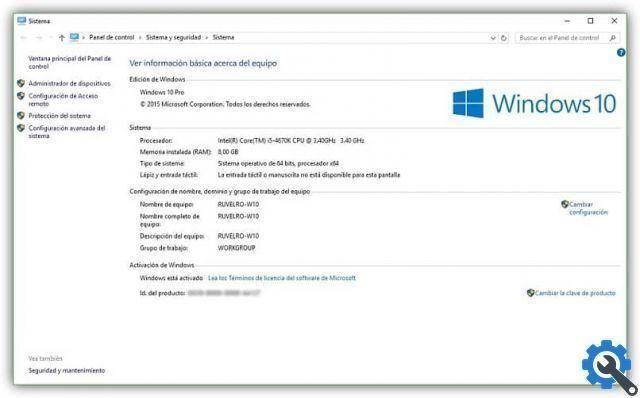
Also through the use of a NAS server to centralize resource storage. Another easy and simple option to share files is through the cloud, OneDrive in Microsoft or another platform, with which you get the synchronization and sharing of files.
If you have an account on OneDrive, it will be useful to establish this storage program as a Windows 10 network drive and then all your files and images will be saved automatically.
Now share files and folders on the Windows 10 network
First of all, what you need to do is enable the file and printer sharing function, since without it it will be impossible to perform any operation. Most of the time this option is turned off by default, so make sure it's operational.
This is done by accessing the Control Panel of the operating system and following the steps below: " Rete and Internet ”” network and sharing center ”” Advanced sharing settings ".
At this point, you need to make sure that two options are enabled correctly. First, the “Network Detection” option, which allows other IT equipment to locate and connect to us.
The second option is " Sharing files and printers ". As the name suggests, it allows you to share resources with other computers via the network connection.
At the moment these two options are enabled, both for the private profile and for the public or guest profile (so that there is no problem with the type of network that the computers connect to). Now all that remains is to choose the resources and proceed to share files and folders in Windows 10 Network.

The next step is to point the cursor to the corresponding path and right-click on the folder or file to share. The following steps are followed through the context menu: "Grant access to> Specific users" which gives access to choose the users with whom to share the selected files or resources.
Another way to share files without having to be connected to a local network is through the Microsoft Office Online package, which is a Microsoft product that allows you to work on documents online with all the people registered in the account.
Choose users
Among the possibilities that this function allows us is that of being able to choose the username, select the name of a specific user. Create new users and choose the level of access or authorization that each added user will have.
Close to Share
The option " System settings of the equipment ”Allows you to access the Near Share application that incorporates the operating system. This is another one of the simple alternatives to share files and folders in Windows 10 Network with computers connected to a local network.
This new tool Microsoft has the main advantage of not having to do any configuration in the computer folders. The only essential requirement is that the teams have activated Near Share.
Whether you have a computer running Windows or MacOS, you can share a network printer with both.


























