In this guide you will know all information about Google Smart Lock, the company's service to manage your passwords and automatically unlock your mobile phone. If you are not particularly good at remember the different passwords you have on digital services like Twitter or Instagram, we recommend using password managers like Smart Lock, which will remember them for you.
If you still don't use the benefits of this Google service, in this guide you will learn about what exactly is it - has two well-differentiated functions - and how you can use it on your devices. Without further ado, we dive right into Smart Lock to give you all the information.
We suggest: All the Google apps you can install on your Android
What is Google Smart Lock?
Google has accustomed us to feature-rich services and platforms that make our lives easier. One of these is the protagonist of Smart Lock, the protagonist of this guide, which is basically a password manager that stores them in your Google account. This way, when you log into a platform in the future, you won't have to re-enter your credentials. In addition, this password memorization can also help you unlock your mobile if you forget your PIN, password or pattern.
You've probably tested this feature if you're using Google Chrome, which usually asks if you want to save a new password. Also, you can enjoy Smart Lock on your Android phone, as it is a handler that comes by default in this operating system. If you are an iOS user, you can download the Google Smart Lock app for free from the App Store.
As we said before, Google Smart Lock has two different functions. On the one hand, in the settings of your mobile you can find Smart Lock, a tool that keeps your device unlocked intelligently when the mobile phone is in very specific conditions.
When we enter Smart Lock we see that it is divided into three options: body detection, which will keep the device unlocked as long as you carry it with you; Trusted sites, which will keep your mobile unlocked when you are near a known place; And trusted devices, with which the unlocking is maintained as long as you are close to trusted devices, for example connected via Bluetooth.
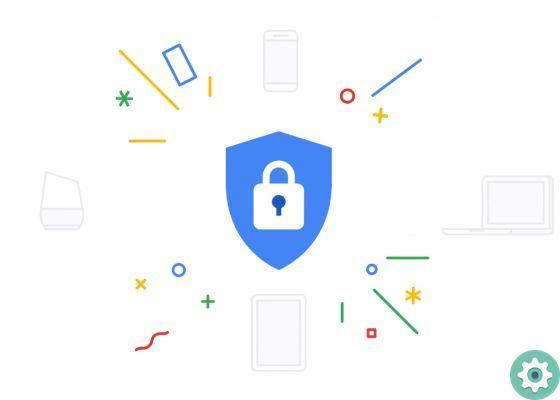
Smart Lock has two different versions that you can find to protect your Android.
The other way you can find Smart Lock on your mobile is Smart Lock per le password, a feature of most modern phones. It consists of a password manager for your Google account that you can also sync with Google Chrome on your computer, which will save you time by remembering and entering your credentials.
When you log into a platform again, Google will ask you if you want to use the password stored in Smart Lock for passwords. If you accept, you will log in automatically. In addition, it is worth remembering that both from the mobile and from the computer you can manage saved passwords: you can view, delete or modify them.
These are the two main ways you can find Google Smart Lock on your mobile. Its use is not mandatory for Android users, so you can activate or deactivate these functions in based on your interests. Here's how you can use Google Smart Lock to make the most of it.
How Google Smart Lock works
We will see how both Smart Lock and Smart Lock for passwords work so that you can use these functions on your Android -if they are available-. First we focus on Smart Lock dry, which, as we have already seen, has three different options that you can enable or disable individually.
Log in to Settings> Lock Screen> Smart Lock and enter your current PIN to access the main menu. There you will see the three functions we have discussed: body detection, trusted sites, and trusted devices. Log in to each of them to enable them. While in body detection you just have to slide the button to the right, in the other two remaining options you have to manually add trusted sites and devices. After activating these features, you will see how your phone remains unlocked when you walk around and when you are close to home or another known device.
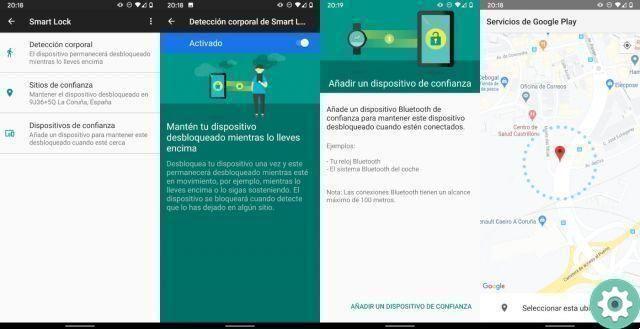
So you can activate the various Smart Lock functions on your mobile.
On the other we have Smart Lock per le password, a very useful manager for synchronizing the passwords used on the mobile phone and on the computer. If the feature is available on your mobile, you will find it by accessing Settings> Google> Smart Lock for passwords and enable the box of the function of the same name. If you want Google to automatically log in to those websites for which it has saved passwords, also check the "Log in automatically" box.
Enabling Google Smart Lock for passwords will automatically start storing all passwords in your Google account. To manage them, go to Smart Lock for passwords> Saved passwords> Google account. There you can see all saved passwords, delete or change them with ease.
You can also store and manage passwords from Google Chrome on your computer. Click your profile photo in the upper left corner and then click the key button. This will take you to the Password menu, where you will find options such as "Ask if I want to save passwords" or the already known «Log in automatically». From that same menu you can also change or delete the passwords saved in your Google account.
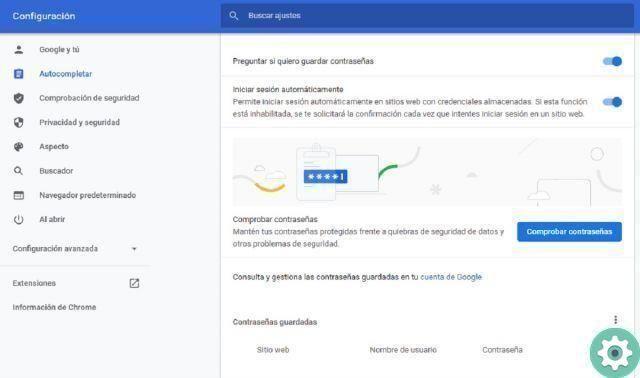
In Google Chrome, you can also manage the passwords stored in your Google account.
If you are one of the users who regularly use numerous digital services and platforms, or your memory often fails, Google Smart Lock is a great password manager that will do the tricky job for you. Also, as you have seen in this guide, its operation is simple and it can save you from many troubles. Finally, remember that you should always configure strong passwords that protect all your private data.


























