Technology has grown by leaps and bounds, now with the arrival of new smartphones on the market it is possible sync your devices and make them work together (smartwatch, home and even your car).
As we have seen with Apple CarPlay, Android also has an easy way to connect your mobile via Android Auto, and thus keep functions and applications active without taking your eyes off the wheel.
For the uninitiated, Android Auto is a system developed by Google which allows smartphones to connect effectively with compatible car browsers and even to be able to operate your control panel.
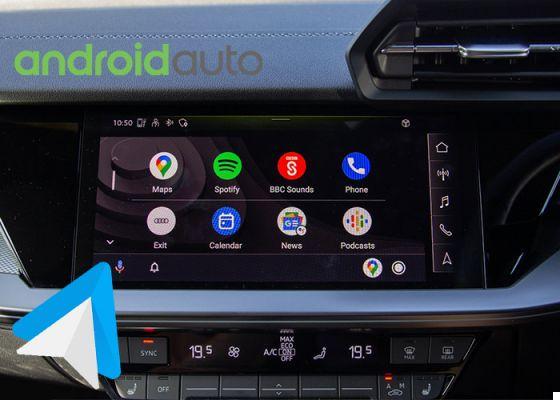
How to activate developer options in Android Auto
Thanks to this system, there are many apps you can use today, including: maps and radar, radio and podcasts, music, video watching and, of course, instant messaging apps. But did you know that Android Auto has a secret menu a which you can access and get new features?
These settings are typical of the Android operating system and in the previous cases we were able to activate the developer options and know the benefits it has, especially for making advanced changes, configure certain behaviors and solve problems. Now is the time for you to learn how to activate developer options in android auto and make the most of it.
Steps to activate developer mode in Android Auto
Before entering the secret menu, it is important to know that some false movement can alter the correct functioning of the system, so be careful. If you wish anyway enable developer options in Android Auto, follow each of the steps you will see below.
- Download and install the latest version of Android Auto on your mobile device. If you already have it installed, check that it is the latest version, especially to keep the app up to date and with the latest security standards.
- Open the app Android Auto.
- Tap the menu of three horizontal stripes that you found in the upper left of the screen.

Access the Android Auto application and go directly to the system configuration part
- Tap the option "Settings / Settings".
- At the end of the section "Information" you will see the app version. In this section, tap several times (at least 10 taps in a row) until DON'T is developer mode enabled. Shortly after, a notification will appear asking if you want to enable developer settings, tap "Accept"

Now go to the bottom of the menu and tap on the app version several times
- This step will open a new menu, tap "Schedule settings" to access the menu with extremely interesting functions and that's it.

Tap “Developer Settings” to access the Android Auto developer options
What options does developer mode have?

These are all the available options of the Android Auto developer mode
- Application procedure.
- Day night.
- Share screenshot now.
- Add wireless projection.
- Save video.
- Download screenshot.
- Save the audio.
- Save the microphone input.
- Guide audio sample rate
- Delete all data.
- Forza registro debug.
- Collect GPS data.
- Disable ANR monitoring.
- Request video focus on startup.
- Enable audio latency dump.
- Video resolution.
- Sources unknown.
- Enable Debug Overlay.
Note that some options, while available, are not yet enabled, so when you log in, it may not work as expected.
However, there are others you can enable, such as: force video resolution to see the trajectory with a higher level, you can choose between an automatic search or a resolution of 480, 720 and 1080p or simply change the night mode to check or not. by car or mobile.
Another option you can enable in the developer mode of Android Auto Sara "Unknown sources", which opens doors to install any apk app and you can even delete all data.


























