Your Android mobile or tablet consists of several applications that you do not use directly, but which allow the device to function properly.
One of them is Android WebView, an app that you may have discovered after being automatically updated on your terminal. But what is this application for? Is it really that important or can you uninstall it? In this guide, we dive right into the Android ecosystem for tell you about one of its key services, Android WebView.
So, we'll see what function does it have in your terminal, how can you update it, like an alleged uninstall would affect the security of the phone and finally how to activate it if it is disabled by default. We started!
What is Android WebView and what does it do?
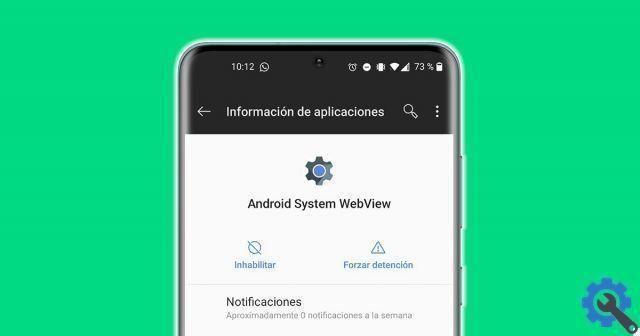
Android WebView is a very important app for your mobile.
Android WebView, or Android System WebView, is a system component powered by the Chrome browser that allows Android applications to display web content. For example, when you open a link in Telegram, it will appear directly in the app and will not take you to the Google Chrome browser, which makes viewing the content easier and faster.
This component comes pre-installed on your Android device and we already anticipate that keeping it updated is essential for its safety.
È very useful for developers as well, because as we read on the Android WebView website, it is an element that allows them to have a more control over the user interface of their apps and to have “advanced configuration options to integrate web pages into an environment specially designed for its application”.
What makes it different from a regular web browser?
As Google himself explains, the elements of the Android System WebView " they lack some of the features of fully developed browsers ".
Among these missing features are the navigation controls, which allow you to go back or forward in the pages you have visited, e the address bar, which shows the current URL and allows you to go directly to another link. Nor do we find the configuration button, present in browsers such as Chrome.
In short, Android WebView lacks the usual elements in web browsers, but that also makes it easier for us to access quickly at Web functions within applications.
How do I update it?
We've already discussed keeping Android WebView up-to-date on your Android device is critical for security, but how can you do that? The most normal thing is that this application automatically updates itself on a regular basis. If not, follow these steps to update Android WebView:
- Enter the Play Store.
- Click the button with three horizontal lines in the upper left corner.
- Log in to "My applications and my games".
- If an update for Android WebView is available, it will be displayed in the “To update” section. Click on the "Update" button which will appear to the right of the app and the installation of the new version of the application will begin.
To avoid always having to know if there are updates for this app or not, we recommend activate its automatic update in the Google Play Store. This is the procedure to do it:
- Open the Google Play Store and access the Android WebView page.
- Click the button a three points in the corner top right.
- Check the box "Update automatically".

Can it be uninstalled or disabled? It's safe?
Yes, you can both uninstall and disable Android System WebView from your Android phone or tablet. To carry out the first of these actions, uninstallation, you can access the Android WebView page in the Google Play Store and click on the “Uninstall” button.
Instead, to disable Android WebView you will need to go to Settings> Applications> Android WebView and select “Disable”. This way, what you get is to deactivate the application and hide it on your phone. However, it will be the system itself that will ask you if you are sure of this decision, as it can prevent Android and other applications from working as they should.
We see that it is possible to both uninstall and disable Android WebView on your Android terminal and then open the links to the apps directly in the default browser. But be careful, because this it is not the best option you can choose if you are interested in maintaining security of your Android phone or tablet.
Google informs that Android WebView is critical to making sure you get the latest security updates and other bug fixes for your operating system, so removing it may cause serious malfunctions of the device. Before uninstalling or disabling Android WebView, think twice, as it may prevent you from continuing to use your terminal as usual.
How can I activate it if my mobile has disabled it by default?
In some Android phones, it happens that Android WebView is disabled by default, so you have to activate it manually if you want to use this system component. To activate Android WebView on your device, follow these steps:
- Go up Settings> Applications.
- click on Google Chrome.
- disable Google Chrome.
- Back to the applications section e click on Android System WebView to confirm that it has been activated automatically. If not, select the "Activate" button and it will be enabled in your terminal.
As you can see, activating Android WebView in those terminals that have not enabled it by default means deactivating Google Chrome. Therefore, you will have to use other web browsers to browse the Internet. Before saying goodbye, we remind you of the importance of keeping Android WebView up to date so that your phone continues to function properly and safely.


























