As Google had anticipated its announcement of new features for Android, the Google Maps app for mobile includes dark theme.
It was one of the Google apps that took the longest to get this feature, but now è finally You can activate the night mode in the whole app. Today we explain how you can do it.
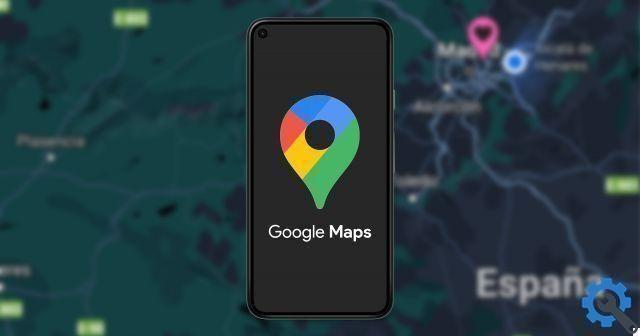
Google Maps on an Android mobile with a dark theme.
Dark theme in Google Maps - so you can activate it step by step
The dark Google Maps theme is included starting with version 10.61.2. Therefore, the first step to be able to activate it will be to make sure you have the latest version of the app available installed on your mobile.
When you have the latest version, the steps for activate Google Maps night mode are the following:
- Open the Google Maps app on your mobile and tap your account profile picture in the top right corner of the screen.
- Then, tap "Settings" to access the application options menu.
- In the options menu, go to the “Theme” section.
- Choose the option "Always dark theme" or "Same as device theme" if you want the theme to change automatically based on the system theme.
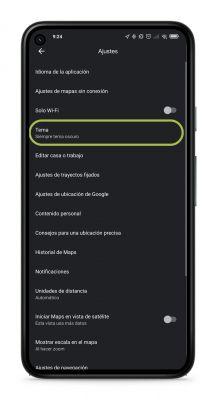
It is worth mentioning that this feature will not affect it map style when we are in Google Maps navigation mode. If you want to have the application in a completely dark theme, you will have to follow the steps to have the map always dark during navigation.
If you have a device iPhone or iPad, the dark Google Maps theme will take a little longer to arrive. Google itself has confirmed that the implementation of this feature will take place in the coming months via an app update.


























