This can be very good for accessing certain files quickly and agile. Something similar to mobile devices. The problem arises when you have a large amount of data and this obviously affects the performance of your computer.
So we will look at two fairly simple methods to achieve the same result and to be able to add or remove excluded folders for the search indexer in Windows 10. Both methods work wonders.
It could be said that it's a classic, a way to do it from previous versions of Windows. However, Windows 10 has the option to use enhanced mode for add even more easily folders to the exclusion of the search indexer or to easily remove them with a single click.
Another way to improve and facilitate the activity of searching for a file on your computer is to enable the improved file search option.
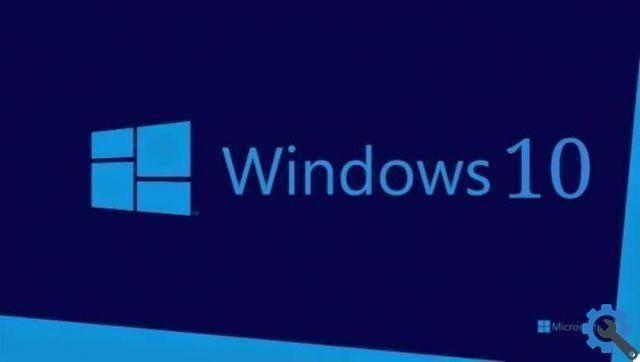
How to add or remove excluded folders for Windows 10 Finder
- You are about to press the button " Windows ”To open the operating system menu. You can also click on " starts " lower left.
- Once the menu is open, you will have to click on " Settings Which would be the gear icon on the left.
- After that we will have to go to the option " Cortana ".
- In the search engine that appears at the top left we write " Search in Windows "Or" Windows Search ".
- Here we have to make sure that the option " Improved "Is the activated one.
- Now, if what we want is to add a folder so that it is excluded, let's go a little further down to the section that says " Excluded folders ".
- Here you will have to click on " Add an excluded folder "Icon of the sign" + ".
- Windows File Explorer opens and you will need to choose the folder you want to exclude.
- In case you want to delete one of these folders, all you have to do is click on it, in the list that you can see below and when you do, you will see that a button appears under the right that says " Remove excluded folders ".

Add or remove excluded folders for the search indexer in Windows 10
There is another method to add or remove folders from the Windows 10 search indexer:
- We have to press the button " Windows "And type" Control Panel ".
- In the upper right part of the screen you will have to write " Index ".
- If you look at the results, one will appear that says " Indexing options ”You have to click on that option.
- A new window opens where we can see all the folders that have been added. What we need to do now is click " Modification ”And we will be able to see a new window where we can mark or deselect the folders we want to add or delete.
- Once you have everything checked or unchecked. All you have to do is do click its " OK ”And you will see the results in the“ Indexing Options ”window.
You can use either of the previous two methods to add or remove excluded folders for the search in Windows 10. As you can see, both ways of doing this are very simple and fast.
Hopefully everything was clear, but in case you still have questions, you already know you can leave it a little further down in the comments.
It is possible that when you try to find a file, it will not appear or be shown on the screen which usually happens when the files are hidden, if this is your case, don't worry that there are several Windows compatible programs that allow for show hidden files.


























