Microsoft Excel
Technological advances are great allies in this type of situation. Many lists or tables are made in programs such as Microsoft Word.
But there is another program which is very easy to use and very useful for sorting differently and in different ways what you are translating in a spreadsheet is Microsoft Excel.
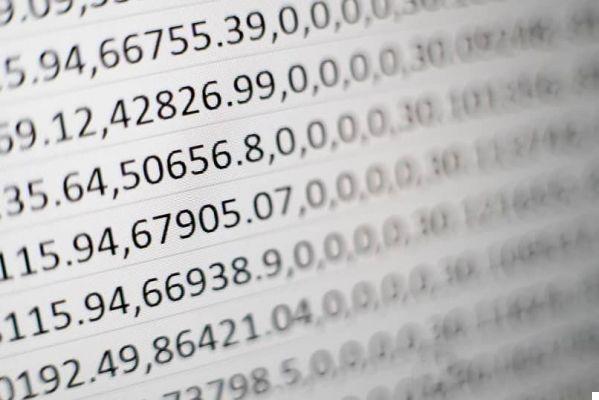
In this sense, although Word is ideal for this type of business, the use of Excel can be the same or more practical, offering a number of tools that offer facilitation when performing work involving testi and numbers.
Whether you are using Windows or macOS computer, using this tool is extremely simple to use and easy to access. However, not all of its tools are well known.
How to set up an order in Excel
As noted above, this is a little known option even though it's right under everyone's nose. The option to sort a list in alphabetical order is found in the toolbar displayed in the " Home ". In the section " Modification "Of the main toolbar, you will find several options such as:
- Sum.
- Fill in.
- Remove.
- Search and select.
- Sort and filter.
Exploring the options
It is this option Order e filter which will allow you to organize your list quickly and efficiently. Before inserting it, it is important to select the cell of the column you want to sort.

At this point you have to be very careful, as any wrong cells you have selected, if you take this action, it will sort them anyway. Likewise, it shouldn't necessarily be bad news, since you can always count on the cancel option, located at the top left of the screen.
By clicking on the option, a window with several will appear on the screen organization tools, that means. You can explore them to find out which one suits your needs:
- Alphabetical order: A to Z or Z to A, whatever the order in which you want to sort the text contained in the cells of your Excel document. This option is the one that appears mainly when clicking on the order section.
It is important to note that, for this option, the cells must contain only text, if they are combined with numbers, it will surely throw an error.
- Numerical order: You can also set a numerical order from lowest to highest or highest to lowest. To do this, select the cells which contain the numbers to sort, which will do, when you go to the Sort and Filter option, it will offer you the corresponding alternatives.
- Chronological order: The same procedure is followed when sorting cells by time or date. In this type of case, you need to be very careful that the cells are in date or time format.
For this, select the cells, right click, formatted the one and a window will open where you will find these options. This is important since, if they are in text format, the program will generate errors.
Variety
Excel isn't limited to just these types of options. Within its extensive menu, offers other tools for establishing order within the document you could develop, such as filtering tabular data by font color, cell, or icon set. Such as the option to be able to sort cells by distinguishing the case, the color of the cells, the ranges, among many other alternatives.


























