And this is due to the conditions of use or the treatment we give to our team. Well, with the different loads and the time we leave the laptop charging, some sensors may be incorrectly adjusted. Hence the importance of checking the status of a computer's battery, regardless of the manufacturer it comes from.
But let's not worry about this situation, that's why there is the process of battery calibration of our laptop; and change the memory effect, which limits the useful life of the battery.
Calibrate the battery What for?
With this advance in the technological age, most laptop batteries have lithium-ion batteries and have eliminated an effect that limited battery life; This is called the memory effect.
However, due to the deterioration progressive and slow of the different chemical components inside the batteries, they lose their charge storage capacity. Therefore, it is also vital to calibrate the battery of the phones so that the charge lasts longer.
In addition, modern batteries have a number of sensors that interconnect with the operating system and send information about the battery status. Therefore, if these sensors are incorrectly adjusted, they will report to the operating system that the battery is running low or has a low charge level; when it actually has a high percentage.
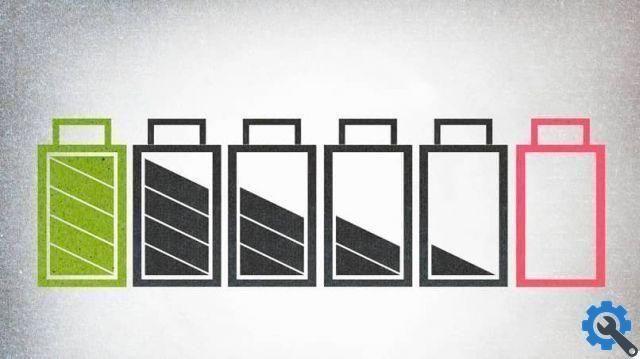
And that's when you need to calibrate your laptop battery, and then the sensors will be able to send truthful information to the operating system of the state of charge. Of course, that system will not perform a repair on the battery if it is damaged. Not much less will recover batteries that are exhausted.
Furthermore, as technology advances, you can also count on the help of apps that can help you optimize the battery life of your PC; such as with SlimbookBattery. But don't forget that this doesn't apply when the batteries are dead or completely damaged.
Therefore, these procedures shown below they will correct only measurement of battery health status performed by sensors; in this way the information sent will be more accurate with reference to the battery status.
Steps to fix the battery problem
On a laptop with Windows, you can use battery saver. Since Windows has certain profiles for consumption; which can interrupt the calibration process. This is why it is essential to create a new consumer profile; so that the calibration process is not affected by these profiles.
The first thing to do is to enter the option that will allow you to create a new power plan on your laptop. For this, use some keys that need to be combined; Press the key Windows + X and select the Power Options section.

Then, on the right side, select the Create a power plan option and in the new power plan configuration box, give that plan a name.
Click Next and click the Never option in all sections. That is it will prevent the laptop from going to sleep during calibration. Finally, create the new power plan by clicking Create.
Now, click on the plan you created and charge your laptop battery to 100%; and leave it connected for 1 hour more, even if the charge is complete. After that additional charge is complete; use the laptop until the battery is completely discharged and it shuts down by itself due to lack of power.
NOTE: In this process you do not have to carry out half refills, or use any type of savings system and you must make sure that the consumption plan you have created is active.
After that, you need to keep your laptop discharged for a period of 4 or 5 hours, before recharging it to 100% and again you will have to give it an extra recharge time. This will cause the battery sensors to reset to high and low levels. In addition, they will send real information to the operating system.
Now that you know how to effectively calibrate your laptop battery and what it is for, you can give your laptop a better life. We hope you can share this information and leave us your comment.


























