Surely you have heard that for change the IP address of an Android mobile phone you need to root android device or download some extra apps. However, this is not entirely true, as it is possible to do this from the settings menu of the mobile.
In this sense, we have taken the trouble to prepare a short guide in which we will teach you everything you need to do to quickly change the IP address of the mobile.
What are the advantages of changing the IP address of my Android phone?
In case you didn't know, having a static IP is one of the most common cyber vulnerabilities that make us an accessible target for hackers who are always at the looking for a way to steal valuable information, such as: account database, credit cards, account password, e-mail.
Since the IP is always the same, the hackers can spot it quickly and attack our computer with great precision. On the other hand, if you have a dynamic IP, things get very complicated when sending a cyber attack, as it will cost a lot more to locate it. However, this is something that many users ignore, but it is a very important fact that you should always keep in mind when browsing the internet.
On the other hand, when we decide to change or hide the IP address of the PC or mobile phone, we will greatly increase the security while browsing the Internet. Thanks to this function, we can also have access to some applications that are not available in our country of origin.
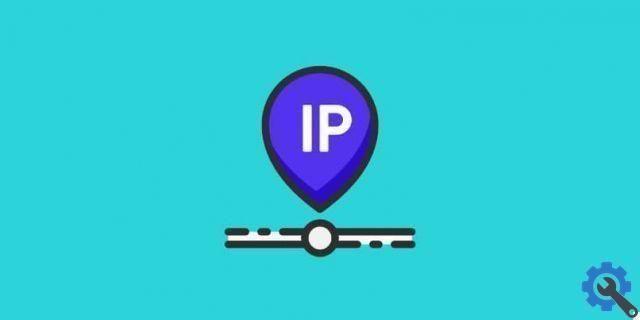
The same also applies to some web pages, both for online purchases and for those content download portals that are blocked in certain territories. To access these pages we will only need change the IP address of an Android mobile phone and we will talk about this later in detail.
Steps to change the IP address of my android mobile to other countries without being rooted
In this new section we will show you all the steps you need to follow to change the IP address of an Android mobile phone in other countries without being root. As always, we encourage you to follow the instructions to the letter, as if you skip a step it is very likely that you will receive an error.
- To get started, you need to go to the menu of your Android device and click on the settings icon, which is represented by a nut or a gear.
- Then you have to scroll down the options and select the one that says “Wireless Networks”.
- Now you need to locate the network you are connected to and hold it for a few seconds to bring up a small menu, which will show different options.
- Next, select the option that says " Change network settings ”And you will see that a window similar to the one shown when you connect to an Internet network for the first time opens.

- Here you have to move to the bottom of the screen and click on the section that says "advanced options". This way you can check the IP configuration of our network.
- In this step you should look at the section that says "IP Settings" which should show us that we are using DHCP. You simply need to click on that section to replace it with the 'static IP' option.
- Finally you have to enter the new IP address you want to use on your device and then click on the option that says “Save” to apply the changes you made. Finally, we recommend that you try visiting a page that is blocked in your country, to see if you can already access it. Otherwise you will have to repeat the whole process again.
That's all for today! If the information published in this post was useful to you, remember to share it with all your friends via social networks so that they can change the IP address of an Android mobile phone without being root and without downloading any additional programs on your device.


























