The keyboard is one of the apps we use the most when we are with our mobile. That is why it is too important to have a high quality one that allows us to write in an agile and above all comfortably way.
A little further down we won't just teach you how install a new keyboard and change it to so that it is by default on your device. But we will also recommend several keyboards which are currently the best.
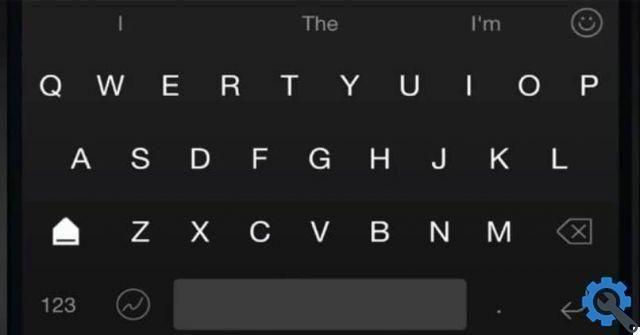
How to change the keyboard on Android
Below we will recommend several keyboards available in the Play Store and that are the best you can find today. But for now, we are going with the tutorial so that you can quickly learn how to change keyboard on Android.
Before we continue, it's important to clarify that it doesn't matter how much you download as many keyboards as you want. The ones you have already installed are not uninstalled. You can enable one for use and the others will stay on your phone for when you want to use them, unless you want to uninstall them like any other app.
- The first thing you will do is enter the Play Store and search for the keyboard in question.
- Then you will have to click on " Install ”And accept the pop-up messages that appear.
- Wait for the download to complete for the installation to begin, this process may take a few minutes.
- After that we will have to enable the keyboard downloaded from the menu " Settings "Or" Configuration "Of our mobile device.
- So we'll have to go up " Language and text entry ”And from this place configure the keyboards we downloaded.
- Depending on the version it can change. However, we generally have to click on " default ”And activate the new keyboard we downloaded.
- So let's go up " Keyboards and input methods ”And you will need to configure the keyboard you just downloaded.
Just as there are applications to change the style of the keyboard, you can also find some that help you change the language of the keyboard, and thus be able to have in hand the special characters of each language, such as Japanese.
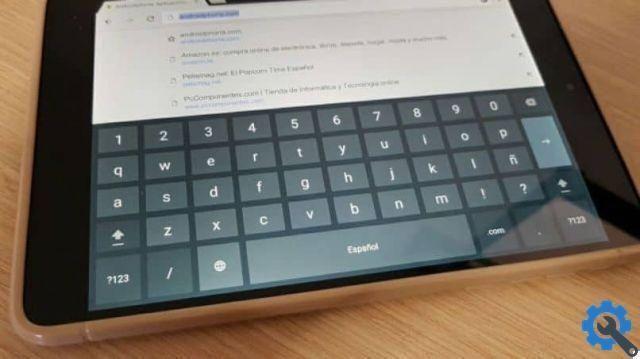
How to install another keyboard on Android
Now we will see all the options in terms of keyboard that we have. Fortunately, unlike iOS, we have several high-quality propositions on Android.
- Tastiera Chromea. Perhaps one of the best in many respects. And is that it not only gives us the ability to completely customize our device. But it also has artificial intelligence and contextual prediction. So it's a fairly complete keyboard in every respect and one that you should definitely try.
- SwiftKey keyboard. One of the best known with a huge number of themes and layouts, over 800 emojis, word prediction and even emoji prediction. It also allows us to adjust the size of the letters and the keyboard itself so that it fits the screen size of our mobile.
- The keyboard can learn how to type by synchronizing it with the cloud. This way over time SwiftKey will learn how to type to make it faster.
- Gboard. In a nutshell, it is the Google keyboard that has gesture control, a large number of emojis and a lot of Gifs to send. The best thing about the Gboard keyboard is that you can personalize it by placing a special background on it.
- In turn, it has a great deal of customization between various designs and themes. Spanish works wonders and makes fast typing a lot easier. It also has a function " Google Translate ”To be able to translate whatever you type on the keyboard without having to leave it.
As you can see, it is very easy to learn how to change the keyboard of my Android mobile and in a few steps you will be able to install the keyboard you want on your device. And you can even have the iPhones iOS keyboard on your Android device quickly and easily.


























