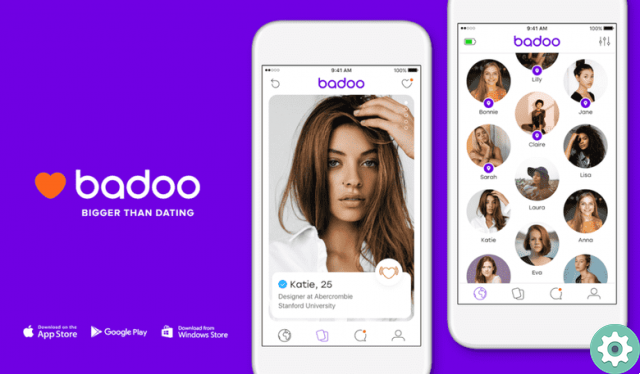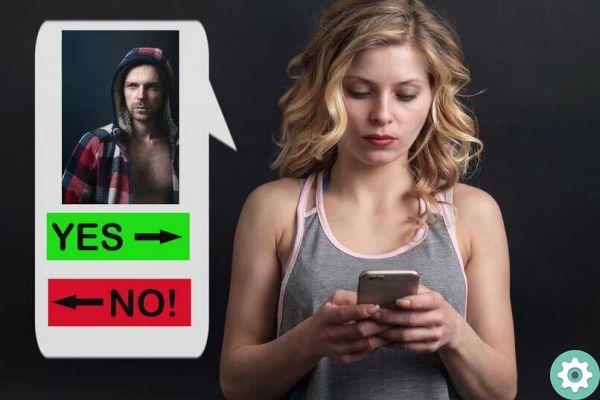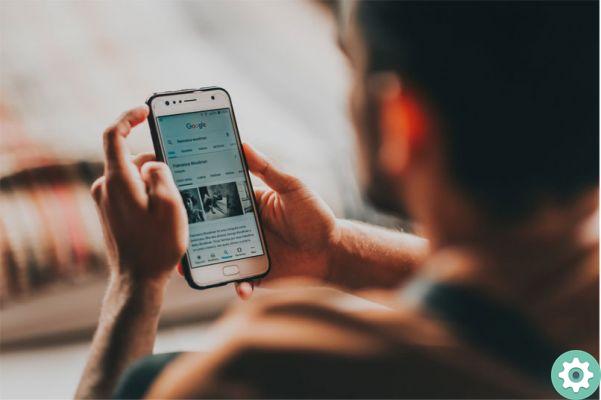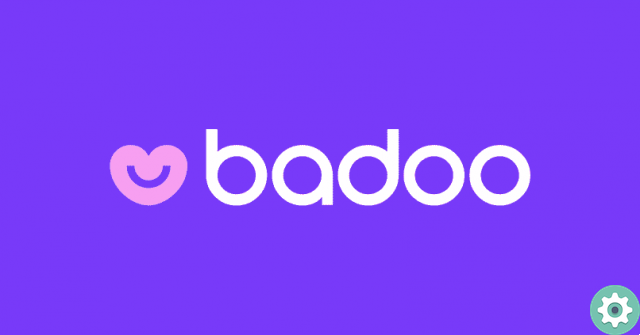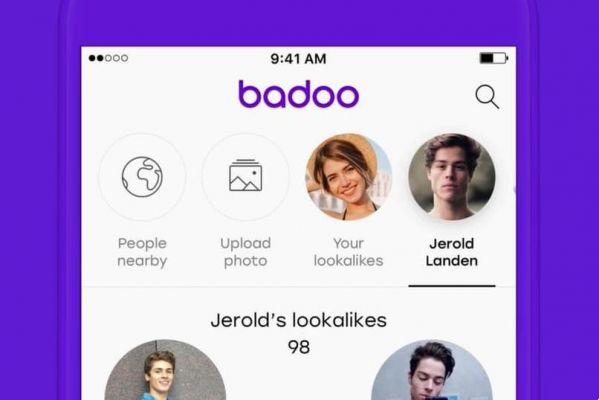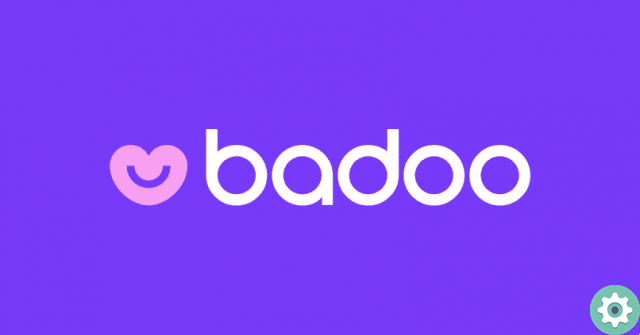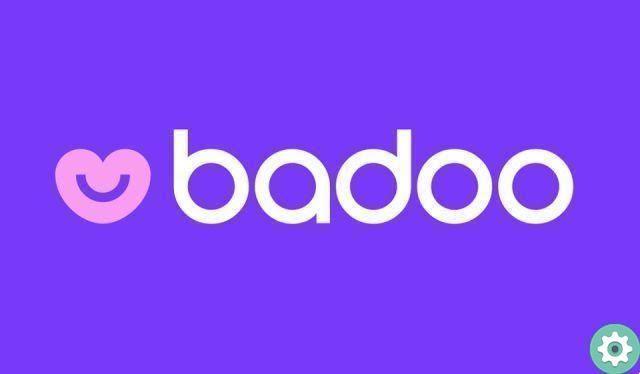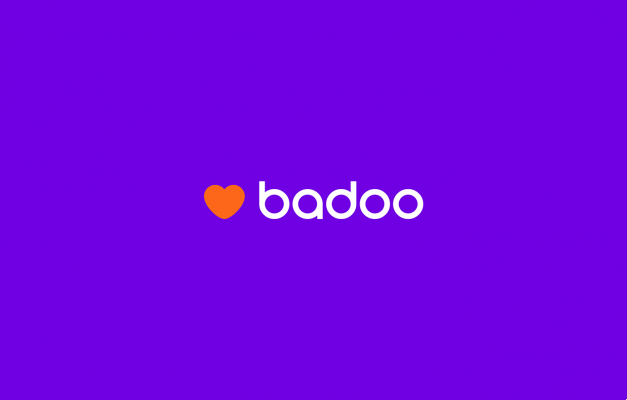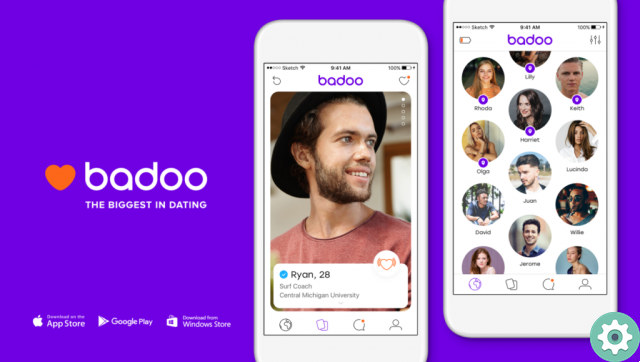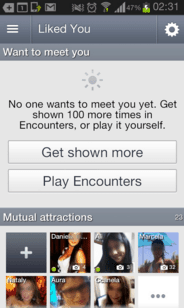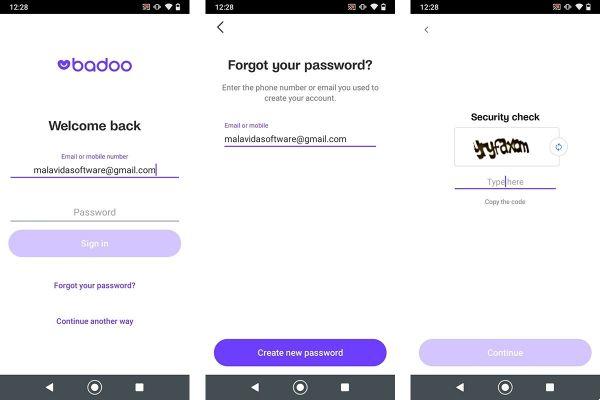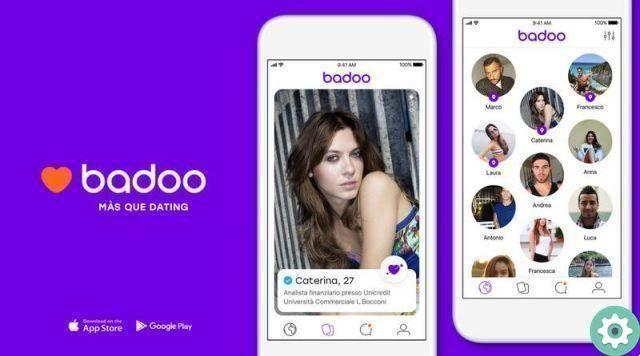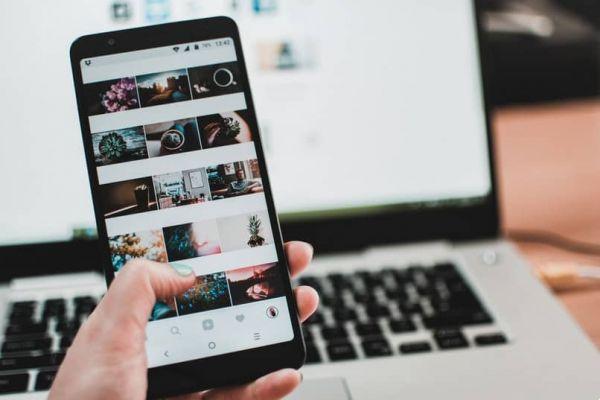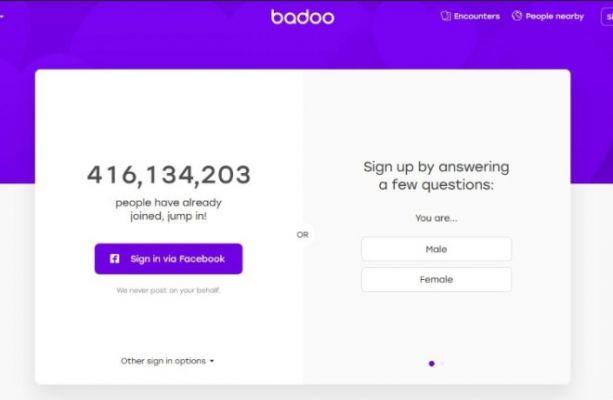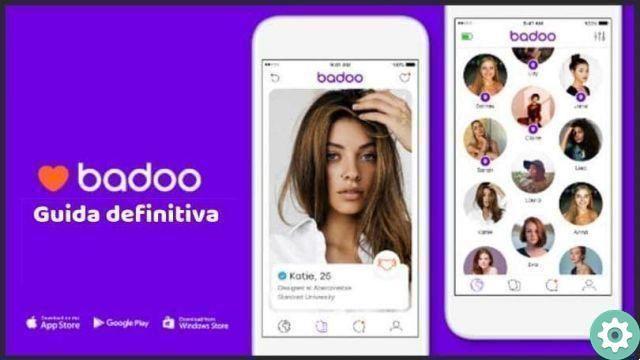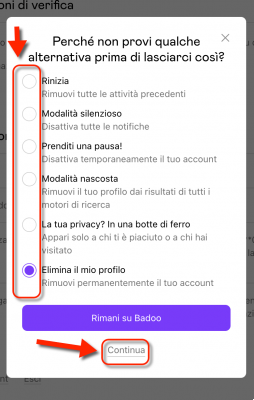
It is absolutely normal that some people, after a while, want to erase or erase your own Badoo account, surely due to some circumstance or personal situation that certainly justifies deleting the profile they have on this social network.
Unfortunately, this one procedure for deleting a Badoo account is somewhat cumbersome and requires some patience to be able to do it correctly and not get lost in the process or die trying… That is why this article is properly geared towards that those concerned can delete their Badoo account successfully.
Delete my Badoo account | optional tip
Before proceeding to explain the procedure for canceling or deleting a Badoo account, it is worth noting that for greater security before proceeding with this action in this and in general, any social network can first delete or snap the photos and videos that have been uploaded to the profile in order to at least ensure that there are no associated photos to a profile this time on Badoo.
That said, let's take action on this privacy and security tip or recommendation how to cancel or unsubscribe from the profile you have in Badoo.
Delete my Badoo account | Step 1
The first thing to do is logically log into the Badoo account you have and then go to the section or profile page and to do this just click on the username you have on Badoo and that is in the options at the top left (if they are on a desktop computer).
Delete my Badoo account | Step 2
Now, once in your profile section you should go to » Settings » and for that you should click on the dice icon i.e. something right above the photos (if they are on a desktop computer).
Delete my Badoo account | Step 3
Clicking above will open the settings page on Badoo. So here, they have to click where it says » Delete account » if they are using this social network from their computer they will have to scroll to the bottom or, with the sidebar and they will find this option in gray letters.
Delete my Badoo account | Step 4
With the previous action, a window will open in which you will be asked . Are you sure you want to delete your account? and they will offer you a range of options that you can consider and which are as follows:
If you are determined, to cancel your Badoo account you will have to cross out or mark the circle that precedes, the option «Delete your account» and after that, another click on the text that says «Continue» i.e. under the button: Stay on Badoo.
Delete my Badoo account | Step 4
In the new central window that appears, they will be asked, Why do you want to delete your account? with a number of options and are as follows:
Well, you have to cross out or mark the circle that precedes the option that best suits your situation and after that, write in the Additional Comments box something related to your option and decision and finally click on the text that says » Continue » under the button: Stay on Badoo.
Delete my Badoo account | Step #5
A new window will open where they will ask you to enter your Badoo key or password correctly and after that, you need to click on the text that says Delete your account.
Nota 1 | If you don't know or don't remember your Badoo account password, you can click on the question mark » ? » located in the password box and follow the instructions or, if you wish, you can consult this article to create a new password for your Badoo account that you wish to delete.
Well, finally a window will appear indicating that your Badoo account has been deleted and that if you change your mind and want to recover your Badoo account, you must follow the instructions indicated in a message sent to your email.
This is the whole process of deleting a Badoo account and here, it is worth noting that the message sent to your email to recover your account can be used till after 30 days, so it will be impossible to recover such account and in that If so, you will need to create a new Badoo account.