What are Microsoft shared experiences?
It is an addition to the so-called Creators Update, whose main goal is to be able to perform the same task on different computers through a single account. Windows Creators Update is one of Microsoft's biggest updates that allows for better connectivity between users. With this feature you can also include Android devices to share your files.
Microsoft has eliminated the Windows Home Group, but has instead put this function, with which to share, links, files, applications and send messages. This, by synchronizing the main computer with the other devices you want to add. This feature makes data transmission easier and safer via Bluetooth or Wi-Fi networks.
After Microsoft eliminated the Hohar group, users of this operating system started using Near Share to share files and folders.
This project allows for device compatibility, useful if you need or want to finish any file or work on another computer. As long as it is configured within the shared experiences. This is very useful for small design or creative activities.
Shared experiences are previously activated in the system. However, if we don't want our computer to be detected by third parties within the same network, we can disable the shared experience in Windows 10 very easily.
In addition to the shared experiences of Windows 10, Microsoft has also created Office Online, which is a system that allows you to work from the cloud with programs such as Word, Excel and PowerPoint for file sharing.

Be surprised to find that disabling the shared experience in Windows 10 is super easy
Go up "Settings" and in the menu "System", scroll down to the option "Shared experiences". While you're there, you just need to flip the switch to turn off the shared experience in Windows 10 or turn it on if so.
The option "Share between devices" allows you to include other applications from third-party devices, such as mobile phones or tablets. There is also the option "Anyone nearby" which allows you to expand the scope.
Another method to disable the shared experience in Windows 10 is to do it from the Windows registry. Open a log window and with the command "Regedit", in a window "Run", access the path “HKEY_CURRENT_USER Software Microsoft Windows CurrentVersion CDP”.
With this registry key, you will find the following qualities, “CdpSessionUserAuthzPolicy” “NearShareChannelUserAuthzPolicy” e “RomeSdkChannelUserAuthzPolicy”. To disable experiences, you need to give a value of 0 to the first and last command and a value of 0 to the second. However, if you wish to deactivate, you will need to restart your computer first to see the results.
Disable experiences via group command
With this option, this feature is disabled for all users within the system. This method is useful for administrators and network managers. In the start menu, search “Gpedit.msc” and right-click, click "Run as administrator".
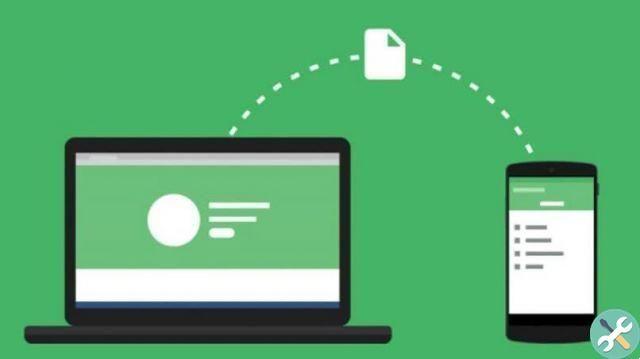
Then, go to "Computer Configuration", "Administrative Templates", "System" and "Group Policy". Look for the option “Continue the experiences with this device ”that you located in the right panel.
This role is the one that supports managing the integrity of shared experiences in the operating system. Select "Disabled" and click "Apply" to make the changes. Reboot your system immediately to take effect.
Disable shared experiences from the registry
If you are unable to access the above method, you get the same result via the registry. Again, in the start menu search "Regedit" and right-click. Select "Run as administrator" to open the registry as an administrator.
Paste the following command “Hkey_local_machinensoftwarepoliciesmicrosoft {windows> policies”. Locate the folder "System" on the left side and in the main panel, with the right mouse button, select "New". Double-click the values that appear and make sure they are zero. This way you can opt out of shared experiences.
Maybe after installing or updating Windows Update you are running out of space and need to free it up.


























