The problem is that some of the subtitles we see in the videos are added after loading said video, that is, they are not integrated into it. So when we go to download the video the subtitles are not downloaded.
For this we must download them on our computer with one of the two web tools that we will recommend below. The process is too simple and above all fast. Especially since an SRT file is downloaded which weighs practically nothing.
So let's see this little tutorial so you can download the subtitles of a YouTube video to your computer and watch it offline. We will also recommend a program so that you can load them into the corresponding video to be able to enjoy them on your PC without depending on your Internet connection.
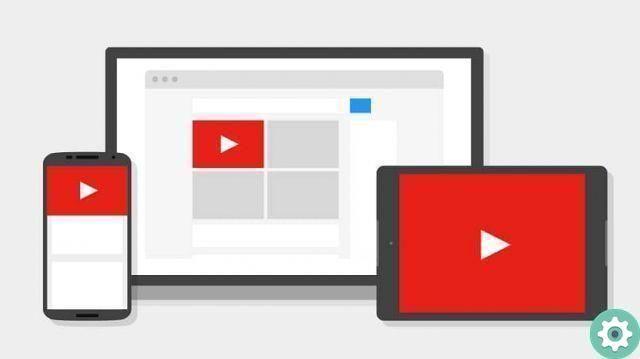
Download subtitles from a YouTube video
download subtitles of a YouTube video, you will need to use one of the two web services that we will recommend. Both are of great quality and adhere to subtitle download quickly. It is quite easy to use them.
DownSub
The first one we will talk about is DownSub. The only thing you need to do in order to get the subtitles of a YouTube video is to open the video in question, copy the URL (located at the top, in the address bar).
Then on the DownSub site in the text field you have to paste that URL and press the button » Download ". Then you will have to choose the folder where you want to save the SRT file and click on » Save «.
KeepVid
The second of the tools we want to tell you about is KeepVid which works the same way as DownSub. You just need to copy the URL of the video whose subtitles you want to extract.
After that log in to the KeepVid website and in the empty text field you need to paste that address. Therefore click his " Download »E the download of the SRT file will begin.

How to extract subtitles from YouTube videos
After downloading the subtitles , how can we add them to a video on our PC? This can be done thanks to VLC Player. Within everything, any player has the ability to add subtitles in one way or another.
However, we recommend that you download VLC Player as in itself it is one of the best players you will find for Windows in every way.
To load subtitles you have to open the video with the program we talked about earlier. After that you will simply have to right-click on it and go to » Subtitles ", Therefore simply" Add subtitle track »Windows Explorer is open.
Next, what remains to be done is to search for the SRT file which we previously downloaded from one of the two online tools we discussed.
That's all you have to do to know how to download or extract subtitles from youtube video for free and add them to a video you have on your computer. It is an extremely simple method of getting all the YouTube subtitles you want.
If you still have questions about how to download subtitles from youtube videos to your pc, you can leave it a little further down in the comment section.


























