It's difficult master an application 100%, because there are always functions that we don't know or that we don't know how to take full advantage of. It happens to us with Google Chrome, a web browser that we have already talked about for a long time but of which we continue to discover new tools. We will do this in this article, in which we will know how to enable live subtitles in google chrome.
Yes, the Google browser has one accessibility function intended for hearing impaired people showing i subtitles of videos and audios reproduced within the platform.
Although it focuses on the use by those users, anyone have Google Chrome can use this tool to know what happens in a video or audio without having to listen to it or, for example, learn english. Whatever the reason, using subtitles in Google Chrome is extremely helpful, so it's best to learn how to use them su Android e PC.

You can enable Google Chrome subtitles on Android and PC.
How to enable Google Chrome subtitles on Android
Google Chrome subtitles act in real time to show you the instant transcription of the video or audio that you are playing in the browser, regardless of the website in question.
In addition to activating them, you have the option of choose your language where the subtitles will appear and their appearance: default, white on black, yellow on black, yellow on blue… You can also customize the style by selecting the most colors suitable for your view.
There isn't much else you should know about how these subtitles work, so let's learn how to activate them in google chrome on android:
- Open Google Chrome and click the three-dot button in the top right corner.
- In the options menu, tap "Settings".
- Scroll down and select "Accessibility", in the “Advanced settings” section.
- In the menu "Accessibility", select “Subtitles”.
- Slide the button "Use subtitles" right to activate them. Then configure the standard options to select the language, font size and subtitle style.
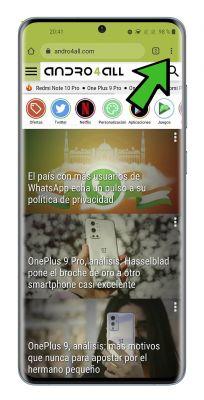
After activating this useful accessibility tool, subtitles will automatically appear in Google Chrome when playing video and audio so that you can know the transcription. In addition, this feature is also an opportunity for add English subtitles to those videos that do not have them, for example on YouTube.
How to activate Google subtitles on PC
Of course real-time subtitles are also available in the desktop version of Google Chrome, the one you use every day on your computer. The utility is the same as we discussed in Android, although the steps to follow to install them vary slightly. Are these:
- Open Google Chrome on your computer and click the three-dot button in the top right corner.
- In the options menu that appears, click "Settings".
- In the left menu, click "Advanced settings" to view the new options.
- Select "Accessibility", among the new options displayed.
- In the "Accessibility" section, activate the "Automatic subtitles" function. As noted below, subtitles are automatically created for English video and audio content. Before using this tool, you will have to wait a few seconds as they come downloaded speech recognition files necessary for its operation.
- Click on "Subtitle preferences" to configure the color, transparency, style, size and effects of the subtitles that will appear in Google Chrome from the computer settings, i.e. the their aesthetics.
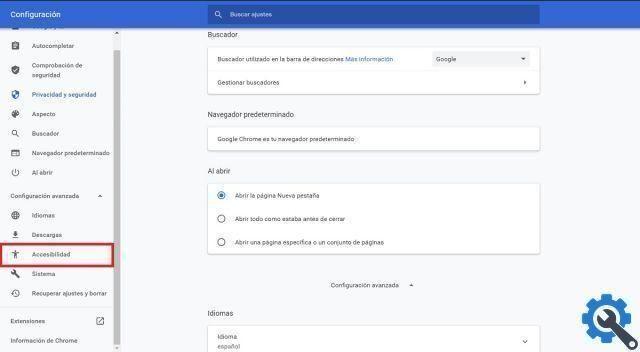
After that, you will just have to go to platforms like YouTube to check that the real-time subtitles in Google Chrome do their job perfectly. These will appear in a window that you can move around the screen at will to place it in the right place. Also, if you click on the little arrow that appears at the bottom of the box, you can expand its size.
We can say that, after trying this function for a few hours, it has already become one of our favorites on Google Chrome. For this reason, we invite you to activate the browser's real-time subtitles to immediately take advantage of its usefulness.


























