What is the Print to PDF printer?
Microsoft Prain to PDF is a built-in Windows 10 feature that many people like for its usefulness. Why do we say this? Because this type of printer allows you to save and convert any document you want to PDF. In other words, you can save and convert a web page in PDF format, a document and it also allows you to convert and save a PDF in grayscale.
This virtual printer allows you to quickly print almost any PDF file and it is only available for Windows 10. Furthermore, using it is very simple, you just have to print the file you want to convert to PDF.

For example, if you want to convert a web page to a PDF file, simply click Options and then click Print.
After that, a window should appear in which the printing specifications will be shown. Then you will proceed to choose the printer you want to use, in this case it will be Microsoft Print to PDF.
And, of course, you can configure basic printing options. These can be the size of the paper or how you want the distance from the edges of the file you want to print.
Now you just have to click Accept and your file will automatically be converted into a PDF document that you can save and use whenever you want.
As you can see, it's very simple and this procedure can be used with almost any file you want to convert to PDF. You just have to remember when printing to choose Microsoft Print to PDF printer.
Now, just in case the Microsoft Print printer to PDF doesn't appear between devices, don't worry. What you need to do is manually add it to the printing devices.
While this tool is very practical, many people prefer to disable it and use other types of PDF printers. If this is your case, we will show you with simple steps how to do it.
As we said at the beginning, this type of printer is by default in Windows 10. This is a great advantage since you will not need to download any type of program to use it.
Now, there may be some problem with the Microsoft Print to PDF printer and it has been disabled. But don't worry, all is not lost, you can reactivate it from Windows 10 settings.
How to enable or disable Microsoft Print to PDF printer?
If you have some kind of problem with your printer, it could be an accident in the settings. Maybe it has been disabled or has some flaw, that's why we recommend you fix it with the troubleshooter for Windows applications.
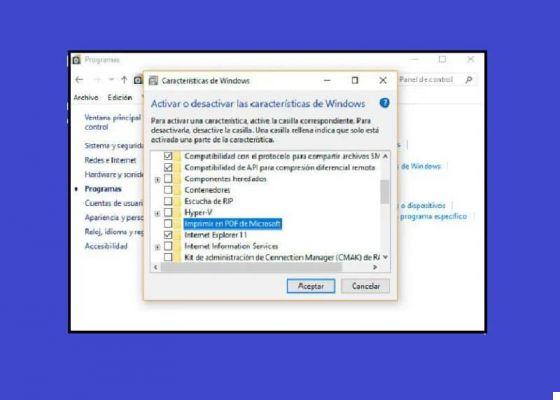
If the problem persists, you will be surprised to know that the steps to follow to fix it are quite simple. Follow our step by step guide and you will see that you can enable or disable your Microsoft Print to PDF printer.
Step 1
The first thing to do is to open the Run window or enter the command by pressing i Windows + R keys. After the window appears, you need to type the command Appwiz.cpl and click OK. Or you can just go to the Control Panel, go to Programs, then Programs and features.
Step 2
Now you just have to click Turn Windows features on or off. When you do that, a series of options will appear, you need to scroll down and check the Microsoft Print to PDF box. This will appear as Print to Microsoft PDF if our system is in Spanish.
3 pass
If once the box is unchecked, all that remains is to double check it and save the changes by doing click su OK. If, on the other hand, you want to disable it, make sure the box is unchecked and click OK. These are all the steps you need to take and the changes should be reflected immediately.
Also find out how to unlock or remove the password from your secure PDF file.


























