You are using your Windows Media Player and suddenly you get a message informing you that a error in running the server. How is this fault resolved? Easy, in this guide we will introduce you some alternatives to fix the server running error in Windows 10.
It is understood that we all love using Windows Media to add lyrics and images to songs, but like any system it has flaws. Therefore, below we will show you what they are the most important methods to resolve the error running the server in Windows 10.
Fix Server Runtime Error in Windows 10 with CMD
The CMD command prompt is very useful to remedy some faults that our PC programs may present. In this case, we will explain how use CMD to resolve the error runtime of server in Windows 10 in just a few steps.
- First, let's go to the Windows search engine, which is located on the taskbar.
- So let's put the word "Command Prompt".
- When it appears, we select "Run as administrator".
- Now copy the following commands one by one.
- " regsvr32.exe jscript.dll ".
- " regsvr32.exe vbscript.dll ".
- Give "OK" to each command.
- And finally, go to Windows Media to check that the error is fixed.
Fix the server runtime error by checking the network sharing service
It is important to check the network sharing service, because if it is damaged, it can generate the playback error. Therefore, to fix the Windows 10 server runtime error, you need to perform the following steps to remedy the error.
- First, let's enter the “Command Prompt” window.
- Then enter the following command:
- " services.msc. ".
- Then select “OK”.
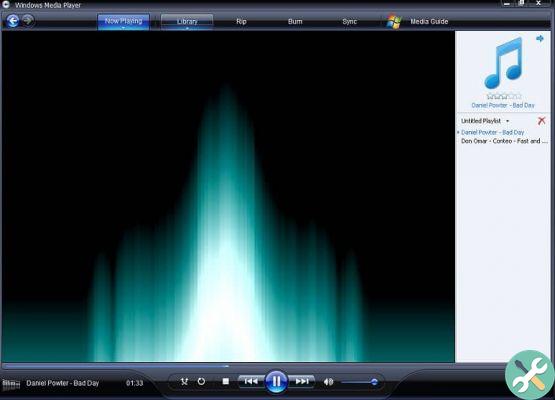
- A window will appear with several options from which to double-click on “Windows Media Player Network Sharing Service”.
- A tab will appear with the name of "Properties".
- If it's running, select "Stop".
- In the “Startup type” option set it to “Automatic”.
- Then select “Start” and restart the service.
Fix other bugs in the network sharing service
In case you receive other errors in the network sharing service, you will need to follow the steps below to fix them.
- Go to the "Properties" tab of the Windows Media Player network sharing service.
- Now select "Login".
- Where it says “This Account” → “Network Service” → “Browse”.
- Select the "Browse" option.
- Then you will get a “Select User” tab.
- Where it says " Enter the name of the object to select ".
- You have to enter your computer name and press “Verify Name”.
- Wait a few seconds while the program verifies the information.
- Then select “OK” when the verification is complete.
- In the password box, enter the administrator password.
- And voila, you will have fixed the defects.
Fix the server runtime error by reinstalling Windows Media
You can download or update Windows Media to the latest version and install it again to fix the server runtime error.
- First open the "CMD Server Symbol" window with user privileges.
- Then enter the following command:
- "Control panel".
- When accessing the control panel, select "Program, uninstall a program".
- Now select the option “Turn Windows features on or off”.
- In the new tab, choose the "Multimedia functions" option.
- From the list, select "Windows Media Player".
- A confirmation card will appear, select "OK".
- Then restart your PC to confirm the operation.
- Go to the program files and delete the “Windows Media Player” subfolder.
- Go back to Control Panel → uninstall the program → enable or disable Windows features → Windows Media Player.
- And check the box next to the Windows Media Player name.
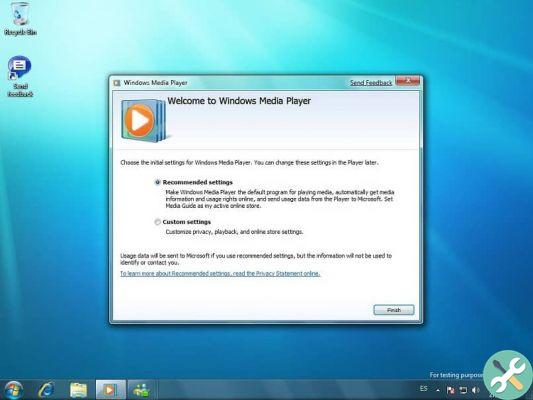
- From then on, Windows Media Player will be reinstalled, already updated.
- Finally, you need to restart your computer and log into Windows Media Player again.
That's it for today, hopefully one of these steps will help you fix the error in running the server on Windows 10.


























