Not all phones will be upgraded to Android 11, but that doesn't mean it can't try the latest version of the operating system to experience the news and changes for yourself. To do this, you just need to a computer.
And, as with any new edition of the operating system, Google has released the official images of Android 11 intended to be used in the official Android emulator for PC, Linux and Mac, so that anyone can install and test Android 11 on your PC. In this guide, we explain how to do it step by step.

Android 11, on your PC thanks to the official Android emulator
Android 11 on your PC: so you can install the new version in the emulator
install Android 11 on a computer, regardless of the operating system used, we will use the official Android emulator included in the Android Studio IDE. Therefore, the first step is download and install Android Studio from the official website.
With Android Studio already installed, the tool we will use to bring the emulator to life is AVD Manager o Android Virtual Device Manager. This tool integrates a number of useful features for developers, including the ability to create virtual devices with any version of the existing operating system. Therefore, the steps for download and install Android 11 on your PC using AVD Manager are the following:
- Open Android Studio. In the main window, you need to click on the “Configure” option to display the menu, then select “AVD Manager”.
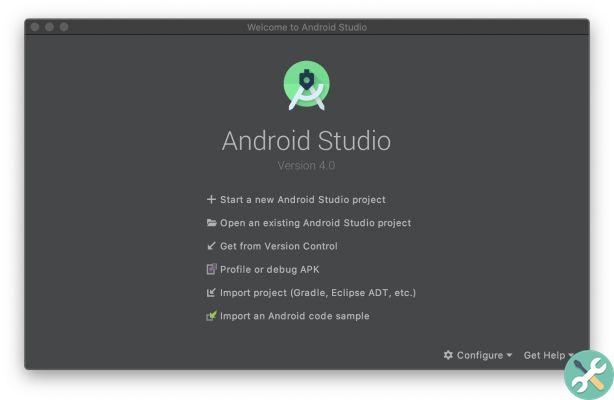
- In the virtual devices window, tap "Create virtual device".
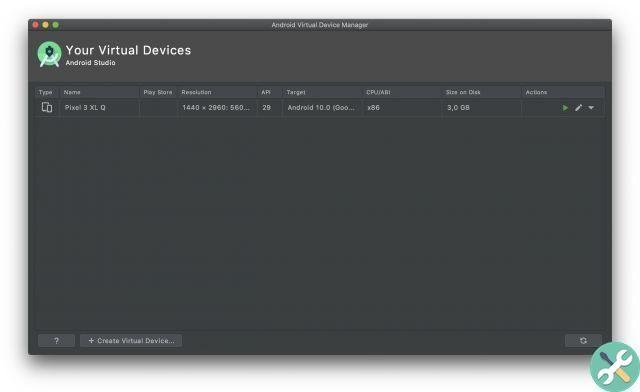
You have to tap the “Create Virtual Device” button at the bottom
- Select the model of the device that the emulator will simulate. You can find both specific models and generic screen resolutions. When you've marked it, tap the "Next" button.
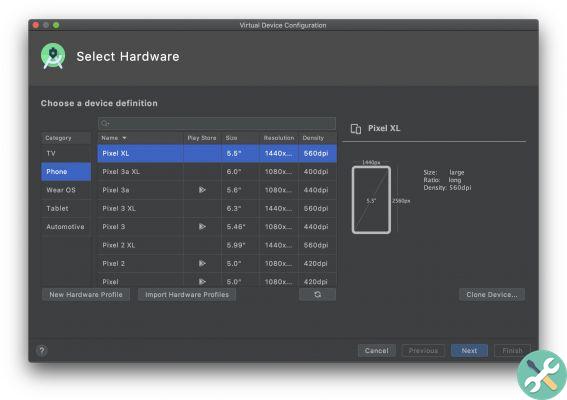
- In the “System Image” window you have to choose the Android version that the emulator will run. In our case, we select the version with “Release name”: R and API: 30, since it is the option that corresponds to Android 11.
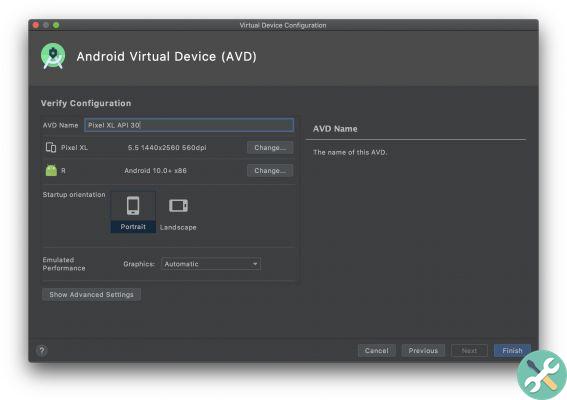
- Once the download of the Android 11 image is finished, tap the “Next” button to choose the latest details (amount of RAM allocated to the emulator, screen orientation…) complete the creation of the emulator.
- Back in the virtual devices window, click on the “Play” button of the emulator you created following the previous steps.
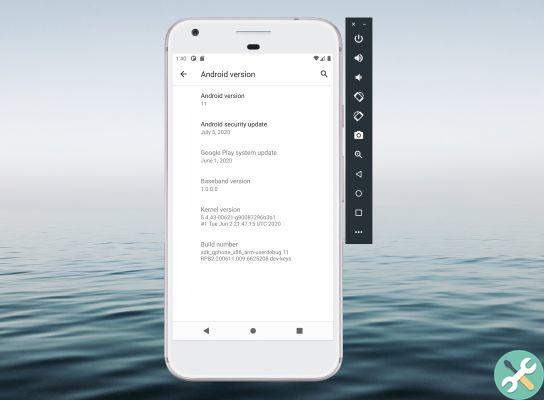
This is what the emulator looks like with Android 11 installed.
That's all. Now you can use and test android 11 on your PC to test the innovations that the new version of the operating system introduces. Although it is an emulator intended for developers to test their applications before publishing them on Google Play, you can use it to test the latest platform news, install applications via Google Play or from external sources - for example, you can install APK files by dragging them from a folder on your computer to the emulator window - or simply to see the progress of the new Android version until the final version arrives.
To conclude, it is necessary to remember that this way of installing Android 11 on a PC has its drawbacks. Since the installed version is nothing more than a fairly limited AOSP build, there are no features that we might find in Pixel devices or those of other manufacturers.
Another detail to keep in mind is that the emulator will not automatically update the Android version whenever Google releases a new beta of Android 11. Instead, you'll have to download every factory image that Google has published and create a new emulator whenever you want. This will change once released la final version of Android 11 in this third quarter.


























