In this guide we explain to you how to install android 11 on any compatible mobile now that the final version is already with us. To date, there are already more than 200 smartphones compatible with Android 11, and it is therefore very likely that you will be able to download the latest version on your Android if it is a relatively recent model.
After four beta versions, the final edition of Android 11 has arrived. Despite postponing the arrival date, Google has decided not to make us wait much longer before we can enjoy the best news of the latest version of the system on our devices.
What devices are compatible with Android 11?

Last year, thanks to the full implementation of Project Treble that began along with the arrival of Android Oreo and the progress made thanks to Project Mainline, more than 14 devices from different brands were compatible with the first pre-editions of Android 10.
On this occasion, the number of mobile phones compatible with Android 11 is slightly less, although in all of them it is possible to manually install the corresponding beta versions.
Google Pixel phones on which Android 11 can be installed
- Google Pixel 4a
- Google Pixel 4 XL
- Google Pixel 4
- Google Pixel 3a XL
- Google Pixel 3a
- Google Pixel 3 XL
- Google Pixel 3
- Google Pixel 2 XL
- Google Pixel 2
Other mobiles where Android 11 can be installed
- OnePlus 8, 8 Pro
- Xiaomi Mi 10, Mi 10 Pro
- OPPO Find X2, X2 Pro, Reno 3, Reno 3 Pro
- Realme X50 Pro
Install Android 11 via OTA
Il rollout of Android 11 started via the update OTA, so it should now be available for download with no additional steps required.
To verify it, you just have to go to system settings and in the "System" section, go to "System update". If available, the update will automatically start downloading and installing on your Pixel device.
In the case of the update is not available for download for some reason, you can always resort to manual installation of the OTA. This process does not involve any data loss and is quite simple to perform.
Install Android 11 manually

The other manual way to install Android 11 is to resort to factory image flashing. It is useful to comment on that in order to install Android 11 on your Pixel, you need to have a computer with the ADB drivers correctly installed, so that the installation can be done through the system command window. Once this essential requirement is met, the process to install Android 11 is to follow the steps below:
Unlock the bootloader
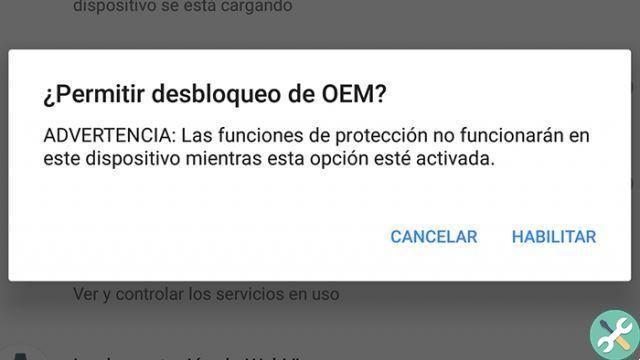
In case your device already has the bootloader unlocked, you can skip this step. If not, it is mandatory to perform this process, which will be just what will erase all data stored on the device - hence the importance of backup.
To do this, the first thing to do will be enable developer options from system settings, Then activate the OEM unlock option.
Now, with USB debugging already active, it's time to connect the device to the computer where we installed the ADB drivers earlier and, via a command window, execute the instruction:
adb reboot bootloader
This command will restart the phone in bootloader mode, displaying un prompt con la parola «Locked», which suggests that the bootloader is locked. To unlock it - remember that after this step all your data will be erased from the phone - you need to run the second command:
fastboot flashing unlock
Several warnings will appear on the phone screen, in which we will be asked to confirm if we really want to remove the terminal bootloader block. If we confirm, the bootloader will be unlocked and the terminal will be completely "formatted".
Install Android 11
We have already completed the first step. Now, it will be necessary download the factory image of Android 11 corresponding to the model of the device where the new version is to be installed. All versions are available on the Google developer site, and once you have downloaded the “.ZIP” package, you will need to unzip it in a folder located in an easily accessible location, such as your computer desktop. Now, still using the command console, let's proceed with the installation of the ROM:
- The first step is boot the phone in bootloader mode, with the "adb reboot bootloader" command we used earlier.
- In the command window, "travel" to the path where the ROM file was unzipped with the command «cd / Users / YourUser / Desktop / FileAndroid11» - the path will depend on where the file was unzipped in each case -.
- To flash the image, you will need to use the included flash-all script. The command to perform this process depends on the operating system used on the computer:
- About Windows: execute the command " Flash-all.bat «
- Your MacOS or Linux: execute the command " ./flash-all.sh «
The installation process will start and, after five to ten minutes, the installation will complete. Automatically, the device will reboot and it is perfectly normal for this first boot to take longer than normal, between 5 and 10 minutes.
But if something fails to auto-install via the flash script built into the package, there's always the option to manual installation following these steps:
- First, you need to install the bootloader, reboot the device and then install the "radio" before rebooting into bootloader mode:
- bootloader flash fastboot -nomefile bootloader-.img
- fastboot reboot-bootloader
- fastboot flash radio-radio filename-.img
- fastboot reboot-bootloader
- Flash the factory image:
- fastboot flash -w update -image filename-.zip
- Restart your device in case it doesn't do it automatically
- fast reboot
Once started, the phone it will do so directly in a clean version of Android 11, with no user data or applications installed, other than the default ones. Now you can enjoy Android 11 and all the news that includes the new version of the operating system, months before the arrival of the final edition.


























