It is too important to pay close attention to comments, especially when you are taking your first steps. The idea is to keep the first people who trust and like your content.
Responding to their comments, giving hearts and likes is a way for that person to be a part of your community. It's the best way to grow, from user to user, one at a time. In this way, loyalty to this person who could end up recommending your channel and making it grow more and more.
Here's why learning a managing and moderating comments is essential. Also, checking the haters that will appear little by little is something that cannot be avoided in this type of content.
We will see a very practical and simple tutorial so that you can iniziare quickly manage and moderate comments on your YouTube channel.

How to moderate comments on my YouTube channel
- To achieve this we will go directly to YouTube Studio. You need to log in with your Google account, so at the top right click on your profile picture and a small drop-down menu opens.
- Next, you have to click on " YouTube Studio ”And you will be taken to a new page where you can do some cool things related to your YouTube channel.
- Once you are in YouTube Studio, if you look at the left column you will see a large number of categories. Among all these you can find the " Channel comments ".
- When you open the comments, you will be able to see all the comments made on your channel, in any video about it. As soon as you open this section you will see the " Published ”And you can answer from this same place. On the right side you have the video thumbnail with the title so you know what it is.
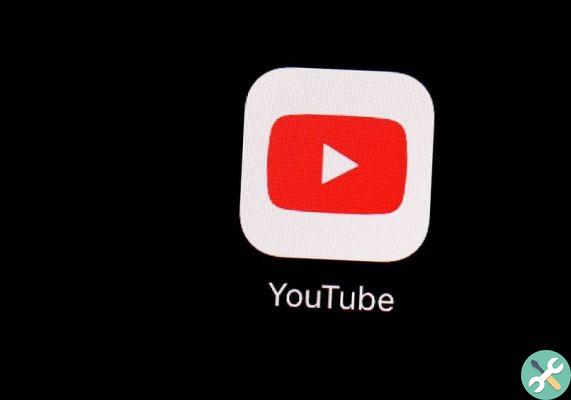
How to manage my community on YouTube
From this place you can reply without having to go video by video. You can also give " I like it ”” I do not like " is " Hearts ". If you click on the three dots that appear to the right of the comments, a menu opens with different options:
- Delete: to delete the comment for any reason.
- Report: to report the user who made the comment.
- Hide user in channel: so they don't see your channel or can comment again.
- Always approve comments from this user: When a user frequents your channel a lot and is trusted, you can select this option so that no comments are ever moderated.
- Add this user as a comment moderator: it's basically to give it more power and that it can delete and moderate all comments on your channel.
In the tabs above you can find " Pending review ”To approve comments that have not yet been posted. And you will also find " Possible spam ". You have to be careful with the latter card as in many cases it is not spam.
We recommend that you go to YouTube Studio from time to time and check all the tabs, paying close attention to that spam because in many cases are comments without any kind of negative content.
As you can see, it's not difficult to learn at all to manage and moderate comments on my YouTube channel. Actually, thanks to YouTube Studio it's remarkably easy to do this since you've grouped them into a single section so you have quick access to all of them.
TagsYoutube

























