Brand account on Google
A Google brand account works in a way that allows a multiple users to manage it from their Google accounts. Also, to transfer or move your YouTube channel to another channel, you need to have a brand account.
We know that YouTube channels are linked to specific accounts by default and these can be:
- A Google account, which you will need to log into YouTube and the channel name is configured as the same as the account.
- A branded account and is different from your personal Google account.
By having a brand account you can use various Google services such as Google Plus, Google My Business and YouTube.
When we use these services, it benefits us in the sense that we can create an online presence for our product or service. On top of that, you can have extra income through advertising after creating a Google Adsense account for your YouTube channel.
Is an tool very useful for building SEO and promoting brand specials. With these services, the company or brand is helped to communicate, share information and connect with customers and followers.
Step by step to move or transfer a YouTube channel to a brand account
To transfer a YouTube channel to a Brand Account, we remind you that you must be logged in with your Google account. Now let's explain the steps you need to follow:
- On the YouTube page, in the upper right corner, you need to click on the profile photo.
- A menu will appear in which you need to click on «Settings».
- Then, on the left side of the screen, you will proceed to select "Advanced settings".
- After completing the previous step, you will select "Move channel to a Brand Account".
- Google will ask you to verify your identity and you can do it in the following way:
to. Using a security key.
B. Sending instructions to the phone.
C. Through a backup code.
D. Through an SMS.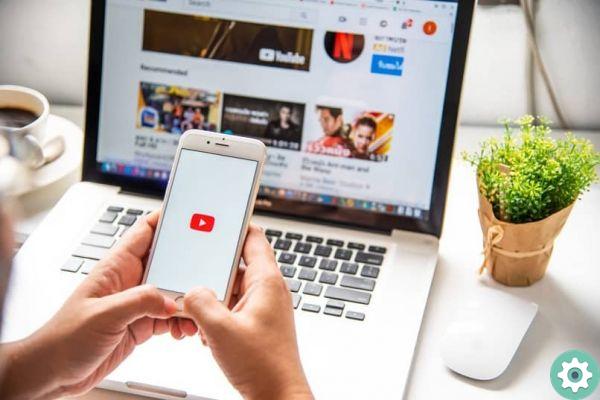
- Once the identity has been verified, the list of accounts to which the transfer will be made appears.
- If the account you choose is already associated with a YouTube channel, you need to click on "Delete channel". You must take into consideration that by performing this action all your content will be permanently deleted.
- You should check how the channel will look after the transfer is done.
- Once you are sure of the transfer, you will click on » Channel transfer ».
In the transfer some of the content cannot be transferred. But it includes messages you've sent, comments you've made and received, automatic filters in community settings, and even verification badges; In other words, at least you won't have to re-verify your YouTube channel.
In a simple and easy way you managed to move or transfer the your YouTube channel on a brand account. We are happy to help you and we hope that you continue to visit our page and that you can continue to increase your knowledge.


























