For example: find unknown hardware devices, update drivers, disable hardware components from inside the computer, etc.
In Windows 10, you can open and view information in Device Manager regardless of the type of user account you use.
However, you can work with devices, change their properties, or add or remove devices only if you have a user account with administrator rights. If you want to run Device Manager as an administrator, use an administrator account.
Otherwise, Windows 10 warns you that "You can see the device settings in Device Manager, but you must log in as an administrator to make changes".
Open Device Manager using Windows 10 search
One of the quickest ways to run Device Manager in Windows 10 is use the search box next to the Start button.
In it, type “device” or “device manager” and click or tap the appropriate search result.
Start Device Manager using Command Prompt (CMD) or PowerShell commands
If you prefer command line environments, first open PowerShell or Command Prompt (also known as CMD). You can also find the Windows product key here if needed.
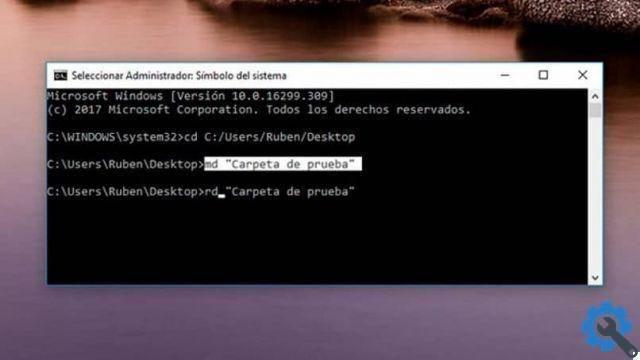
Then, in the PowerShell or del Command Prompt, type one of these three commands and press Enter: devmgmt.msc, mmc devmgmt.msc, or control hdwwiz.cpl.
All these Device Manager commands they work the same way.
Start Device Manager using run commands
Open the window Run (press Windows + R on your keyboard at the same time), then type one of these three commands in the open field: devmgmt.msc, mmc devmgmt.msc or check hdwwiz.cpl in the open field.
Press Enter or click or tap OK and Device Manager opens immediately.
Launch Device Manager by asking Cortana to do it for you.
If you've enabled Cortana and you like to use it as a virtual assistant, you can ask her directly for open Device Manager for you.
Click or tap its button on the taskbar or say “Ehi Cortana”, then use your voice to tell her to “Open Device Manager”.
Among the available options, this is the one used to know how to open and where is the device manager in Windows 10.
Open Device Manager using the WinX menu
Open the WinX menu by simultaneously pressing the Windows + X keys on your keyboard.
You can also right-click on the button start to get the same result.
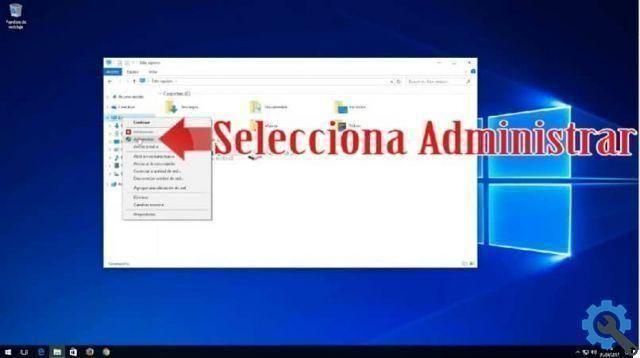
Then, you have to click or just tap on the Device Manager link.
Use Device Manager from Computer Management
You can access Device Manager from another Windows 10 tool, called Computer Management.
You need to open the Computer Management option, then in the left navigation panel, select the Device Manager option, you need to select Computer Management, then in System Tools and you will see the Device Manager option.
Run Device Manager from the Devices and Printers section of the control panel
If you like the old-fashioned control panel, just open it up and go to its Hardware and Sound Settings category.
Then click or tap the Device Manager link located under Devices and Printers.
Open Device Manager from the control panel, using its icon view
It also exists another method to access Device Manager via the Control Panel. After opening the Control Panel, click on “View by Category” in the upper right corner.
In the menu that opens, choose Large Icons or Small Icons, as you like. You are shown a list of shortcuts and one of them is Device Manager. Click on it.


























