Currently it is possible to do a number of things from our mobile, such as installing a Launcher, with which undoubtedly there guarantees better performance in different areas, including our daily life. This is why phones have become an almost indispensable tool for humanity today.
Likewise, and probably to many of us, it happened to have to open two applications on your Android smartphone, even on Huawei. Being a very common case when you need to copy a phone number or any data.
Fortunately, on Android devices, you can split the screen very easily. But if you still don't know how to do it, don't worry because here we will explain you step by step how to do it, so you don't miss this amazing feature.
Split screen mode
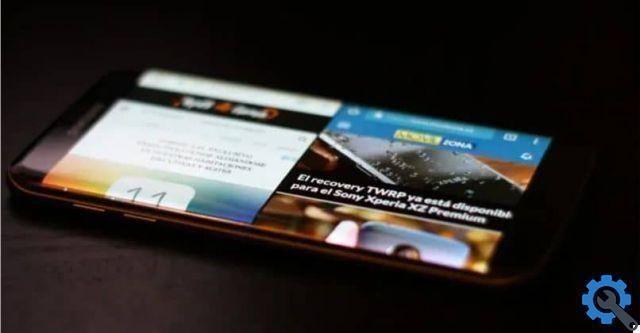
Split screen mode is a widely used term lately, mainly on Android devices. As of 2016, when Google released Android 7.0 Nougat, Android devices officially started offering split screen mode.
However, although some companies have already enabled this option for some devices, they have not achieved the same success as Google, because its methods had several imperfections, which is why it gave way to the split screen that Google offered on Android phones.
Fortunately, with the launch of Android 7.0 Nougat, it was possible to offer a split screen mode standard and improved, since its operation is of quality and the best thing is that it works perfectly on both smartphones and tablets.
So this is an advantage that allows users to use two applications at the same time, without the need to close either of them. Therefore, the split screen mode has become one of the most used options on Android devices.
Open two or more applications at the same time on Android phones
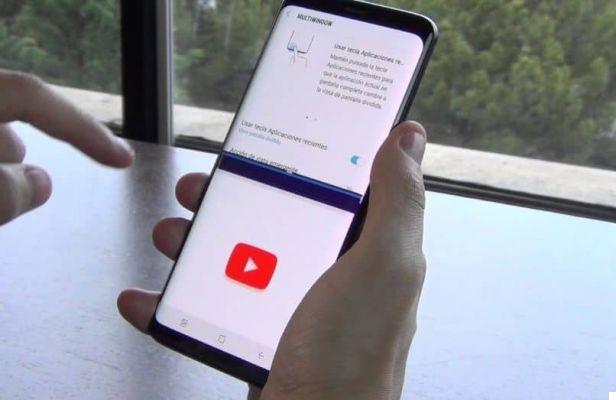
Thanks to the company Google, it is currently possible to open two applications at the same time on Android phones. This process is commonly known as split screen mode.
It should be noted that there are two methods which allow you to perform this process on Android. Then you can choose the one that suits you best, bearing in mind that it is the same result.
Method 1: drag and drop
This method consists of the following:
- Open applications in question
- Then a click the app selector icon (usually a square located in the lower left area of the navigation bar).
- Then a select the first application e drag it at the top of the screen, this splits the screen.
- Then a click on the second app and it will automatically be placed in the lower half of the screen.
- This way you can use the two applications at the same time.
Method 2: long touch
This second split screen technique is simpler than the one explained above. To do this, you just have to open application and then tap on the application switch icon, you will immediately notice that the main app is minimized taking up half of the upper screen, while all the applications you have open appear on the lower screen.
So you have to press on the other application of interest to you and will quickly take up half the screen. In this way, you can now use split screen mode.
It is also good to note that some applications do not support split screen, including Messenger. Therefore, when you try to do this, a notification will appear stating that it does not support this mode. However, there are very few cases in which this happens.
Finally, we hope this article has helped you. However, we would like to hear from you another method where you can open two applications at the same time? Do you find split screen mode useful? Leave us your answers in the comments.


























