Currently, change a mobile device with a better quality one it has become an odyssey, even more so if you decide to change operating system. And it is that one of the most common disadvantages when changing mobile phones (Android or iOS) is the gallery and files stored in it.
Clearly for some this task is the most cumbersome, however, thanks to Google Photos this job becomes relatively easy once the option of photo gallery backup.
We previously explained how to transfer photos from iCloud to Android with Google Photos and this time we will show you how to transfer photos from Google Photos to iCloud in so that both methods are available.
How to Transfer Photos from Google Photos to iCloud on Windows and Mac
Note that the app Google Photos it can work perfectly in the iOS ecosystem. However, if you want stop using Google Photos and permanently move to cloud storage iCloud, this is what you should do:
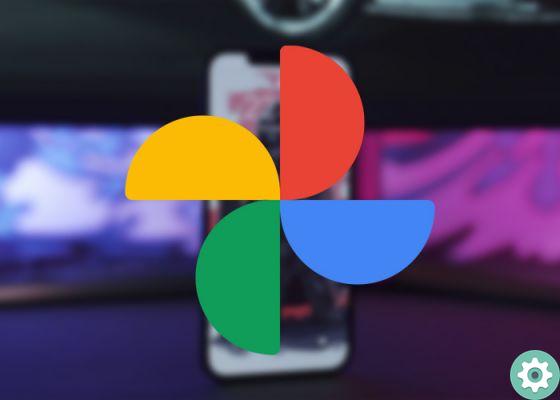
It is so easy to transfer your photos from Google Photos to iCloud on PC
- Start your Gmail account and enter the photo section.
- It will show all your previously saved gallery in the app Google Photos. Now select the photos you want to have in your account iCloud.
- Download selected photos. If you don't know how, just click on three points that yes located at the top right and click on the option "Download".
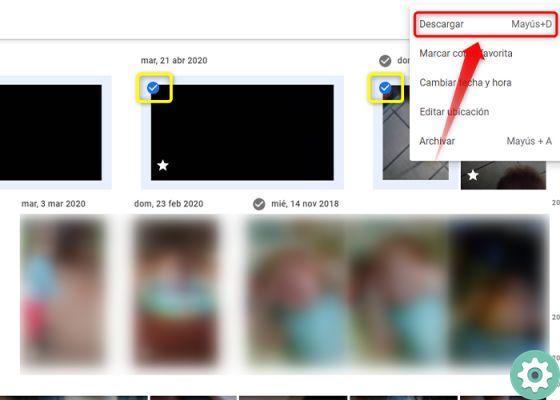
Select photos from iCloud and download them to your computer
- You will start then the process and each of the selected photos will be downloaded into a file.RAR. At the end unzip the file and you will immediately have all the photos downloaded to your computer.
- Time access to the application iCloud and click photo icon.
- Press the cloud icon located at the top right and select each of the photos you have downloaded to your computer, at the end click on "Load". Wait an estimated time for the process to complete and that's it.
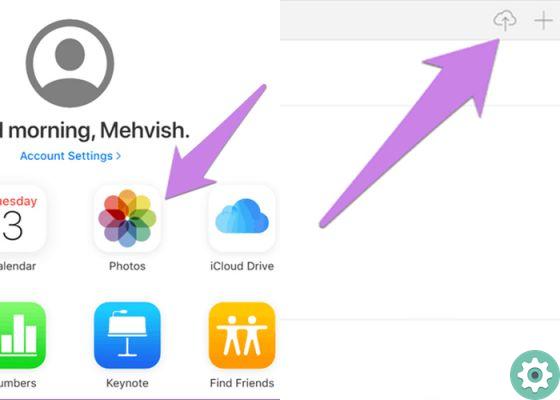
From your PC, upload your photos to iCloud
How to Transfer Photos from Google Photos to iCloud on iPhone

Then you can transfer Google Photos to iCloud with your iPhone
To perform these steps you need to have the application Google Photos installed on your iPhone, then do the following:
- Launch the Google Photos app on your iPhone. If the application asks to activate backup, you shouldn't grant access.
- Find the section «Album» in the app. Yours photo gallery is stored there, select and hold each of the photos you want save to iCloud.
- Finally, click on the icon "Share" located at the top and select the option «Save images» And that's it. All tagged photos will be saved on your mobile and on your iCloud.
Before starting this whole process, consider that the service Google Photos allows you to archive up to 15 Gigabyte of file, both photos and videos. In reverse, iCloud has only Gigabyte 5 of free storage space.
Now, if you fully comply with the features and steps mentioned above, you can transfer photos from Google Photos to iCloud without problems. If you enjoyed this article, don't forget to check out these 2 new Google Photos features that are sure to be very useful in your videos or, better yet, learn how to share your Google Photos photos more easily.


























